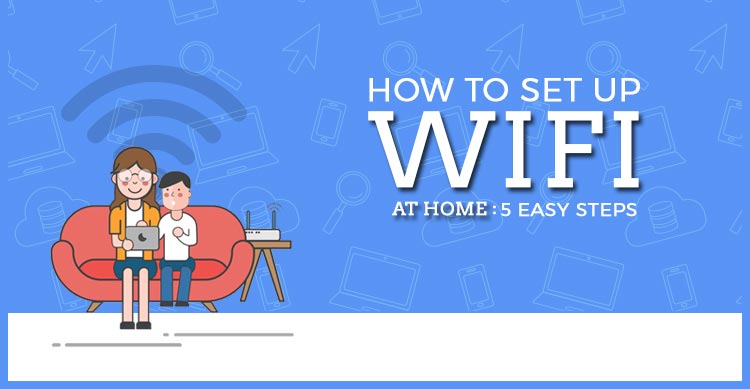It is hard to think back to a time when internet was accessed through PCs wired into bulky modems and telephones. Today internet is accessed wirelessly everywhere from our homes to offices.
If you shift house or need to reset your home WiFi network for any reason you will have to set up the network yourself. This post is a simple step by step guide to setup WiFi at home.
1. Get Subscription from ISP
The first step is to get internet package subscription from your local Internet Service Provider or ISP. This will vary from country to country and you will have to check the available ISP in your area. For example AT&T and Comcast are ISPs popular in USA.
2. Get a Router and note the SSID and Password
Next you will need a router that will convert internet data received into radio waves. A router is nothing but a device that converts digital signal into radio waves and broadcasts in your home.
Dlink or TP-Link are some of the companies that sell routers. Each router will also have a SSID number and a password mentioned at on sticker on the back.
Note this as you will need it in later stage. If the SSID is not given on the device it will be mentioned in the used manual that comes with router.
3. Connect to Modem
Today routers perform the function of modem too and work as a WiFi gateway.
For your practical purpose you have to now connect your router to the dial-up connection/ DSL/ cable modem provided by your ISP.
An Ethernet port cable provided by your ISP (or connected to Ethernet port in your apartment rooms) needs to be plugged into the router.
Look for a Ethernet port behind your router with a WiFi icon mentioned next to it and plug in the cable. Connect your router to a power point and switch it on.
4. Set Up the Home Wifi Network
Next you need to set up your WiFi in your internet browser. Remember you have to connect to your WIFi which will show with the name of SSID mentioned behind the router.
Open the browser and type in the IP address depending on your router. For example Belkin users must type in http://192.168.0.1. and Linksys users have to type in http://192.168.1.1. in their browser. You can find this IP address in the router manual or on Google too.
This will open the settings for your WiFi network. Enter the SSID and password noted in step 2 and select manual setup. You can now rename your WiFi and reset the password. Select WPA or WPA2 as your security option.
Your WiFi is now ready to connect
5. Connect and Enjoy!
To connect your devices, switch on WiFI in network and connections and connect to the WIFi you have just setup. It will show up with the SSID name you have given while setting up. Enter the WiFi password in the prompt and you are good to go!
Since your router sends out signal in vicinity, it is possible for hackers to intercept your data or use your WiFi signals without permission. To avoid this make sure your password is unique and WiFi security is set to WPA or WPA2.