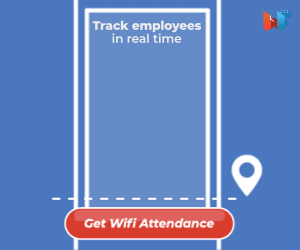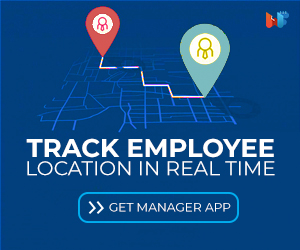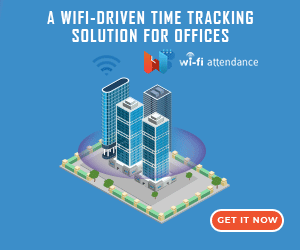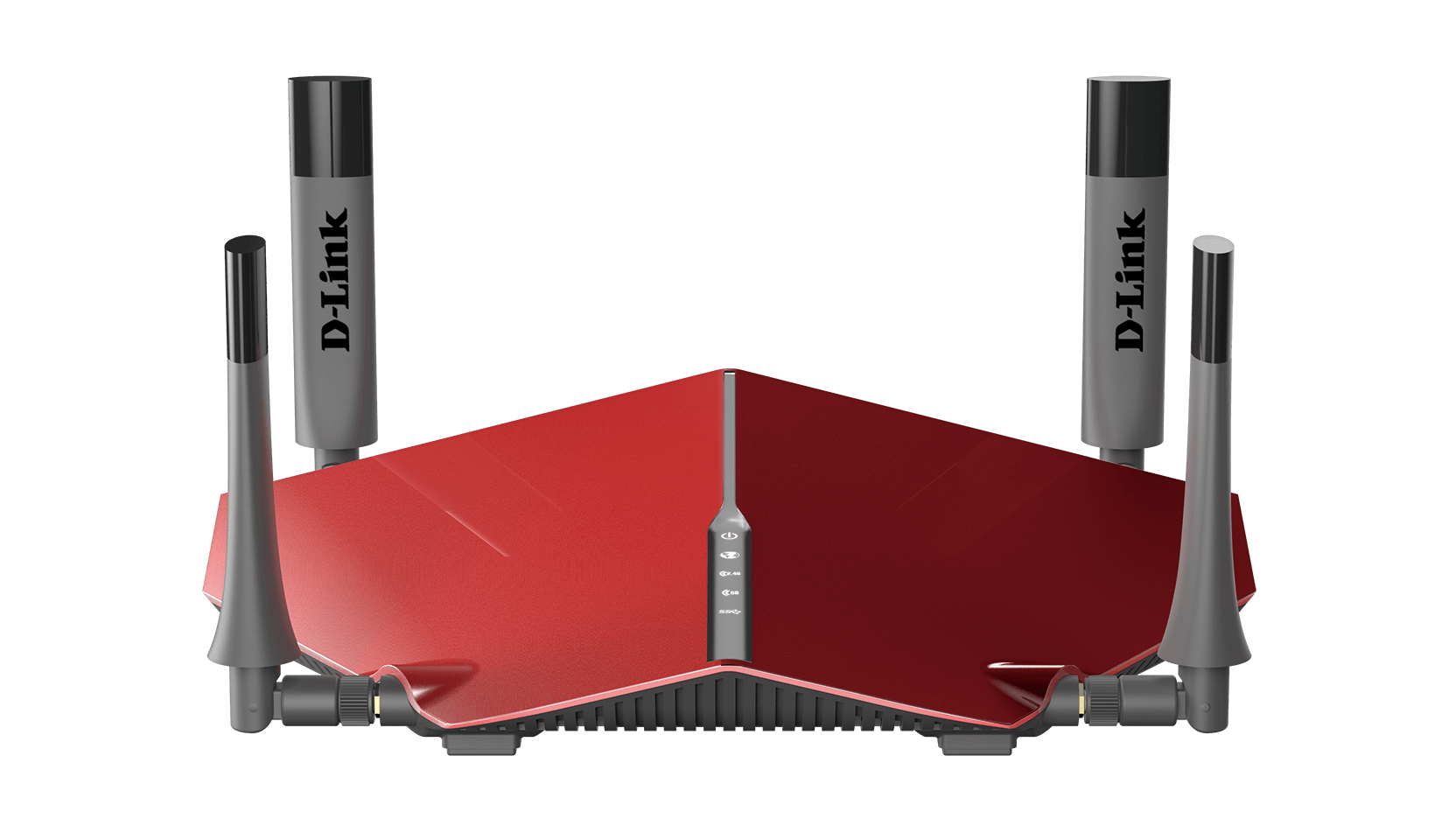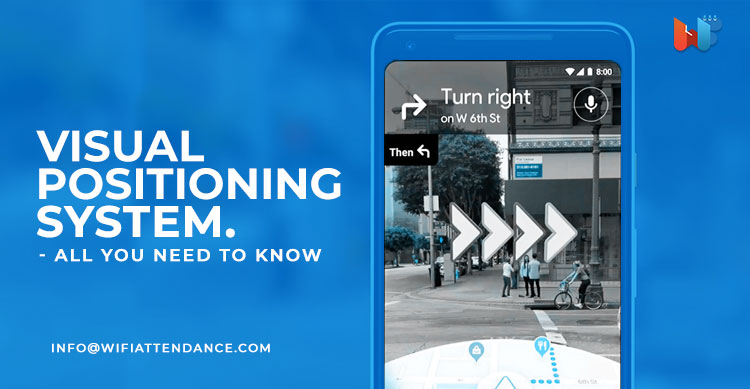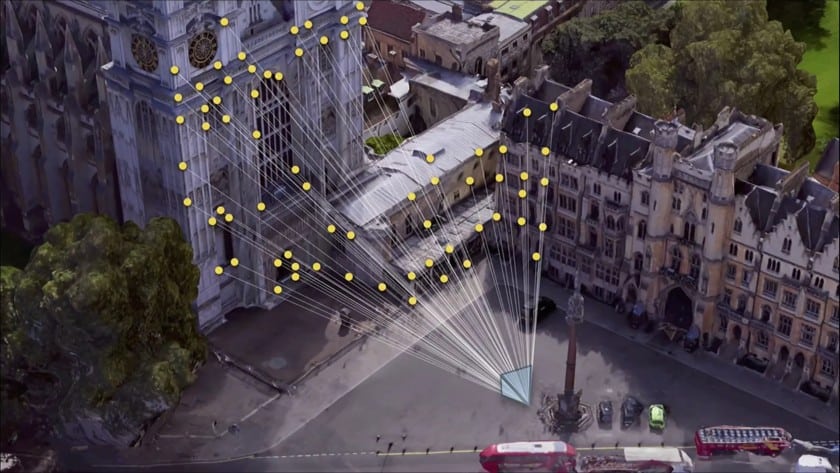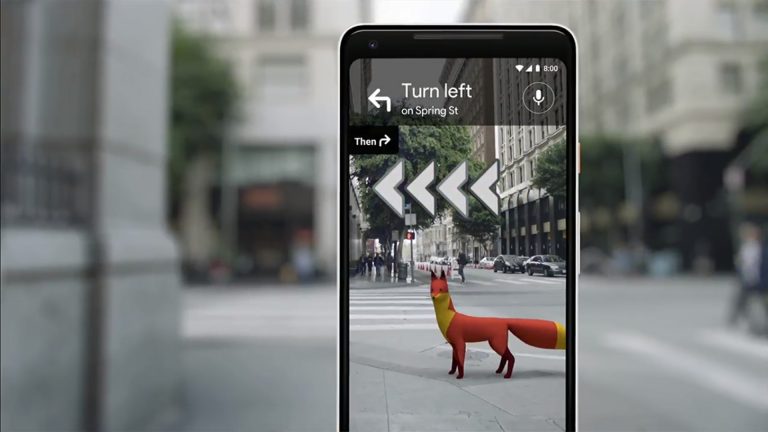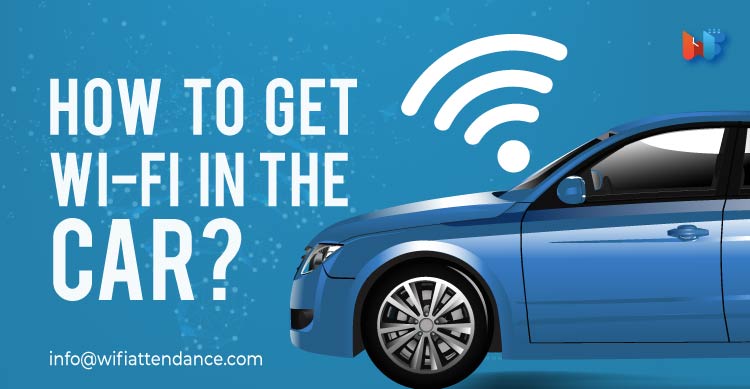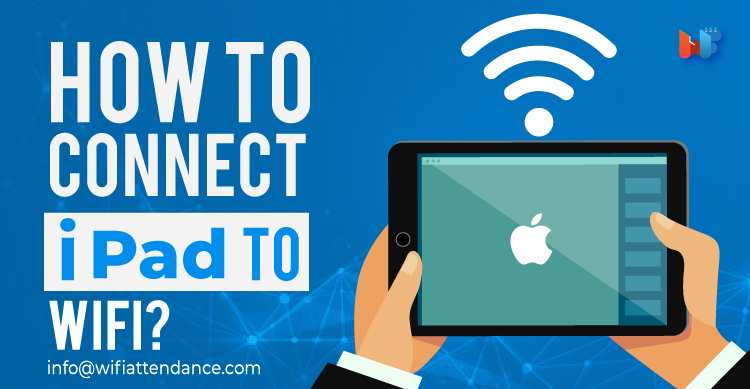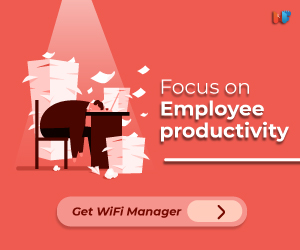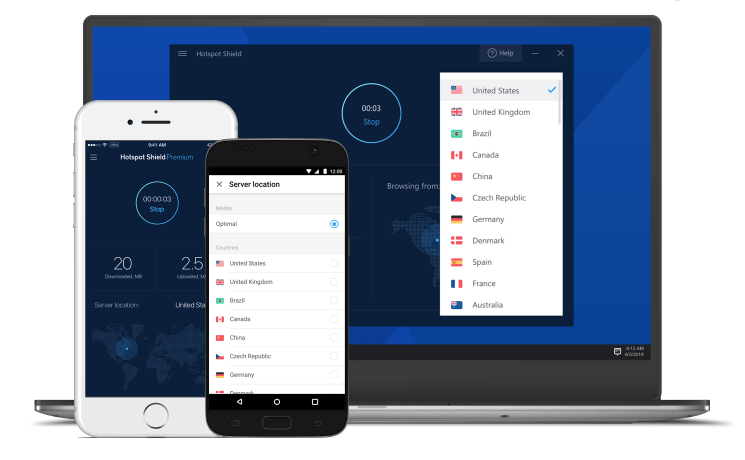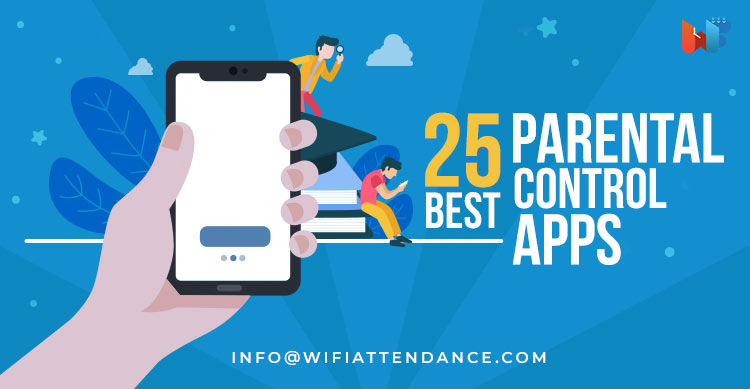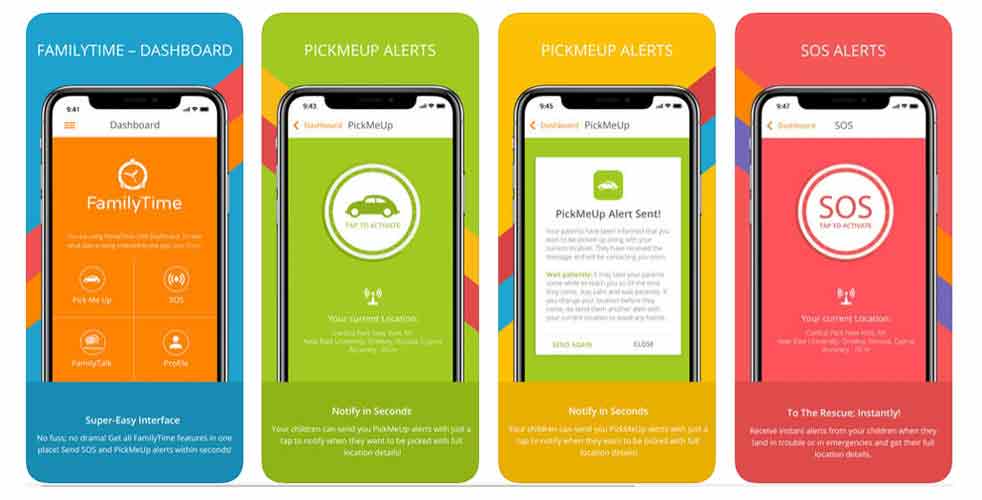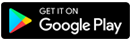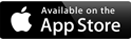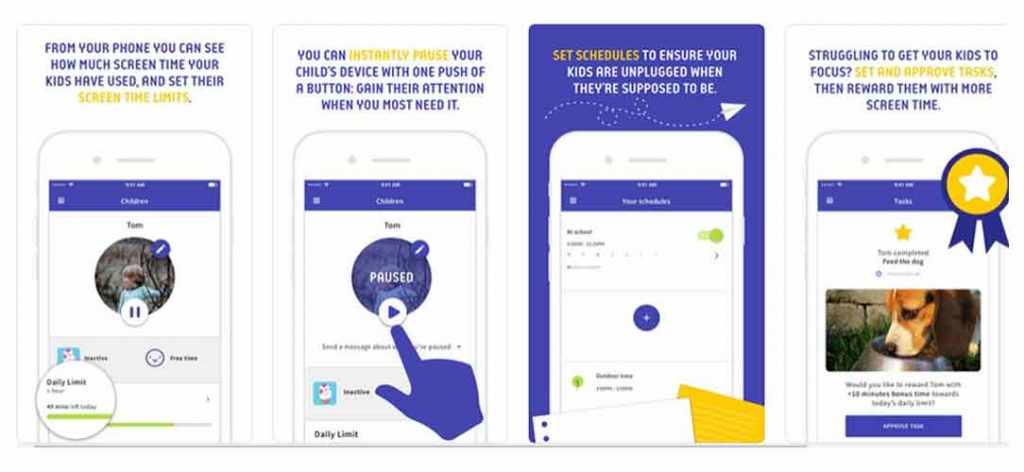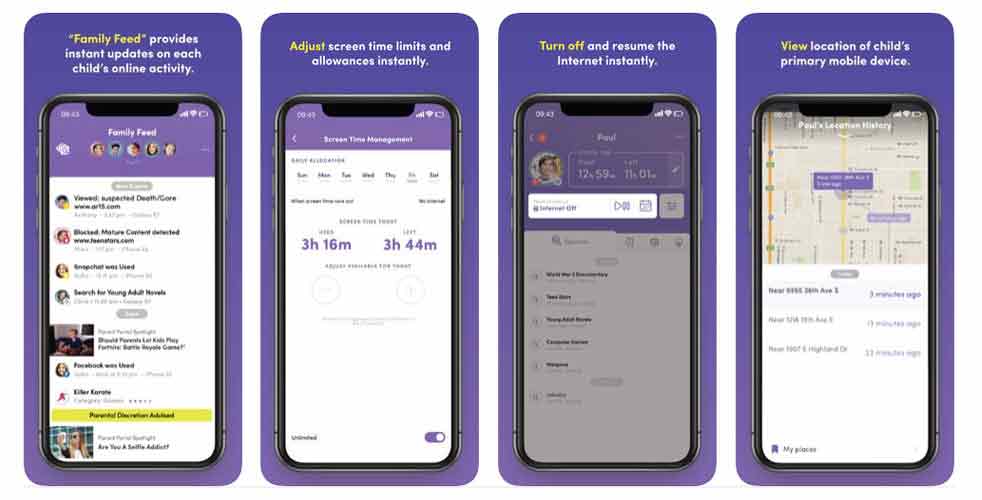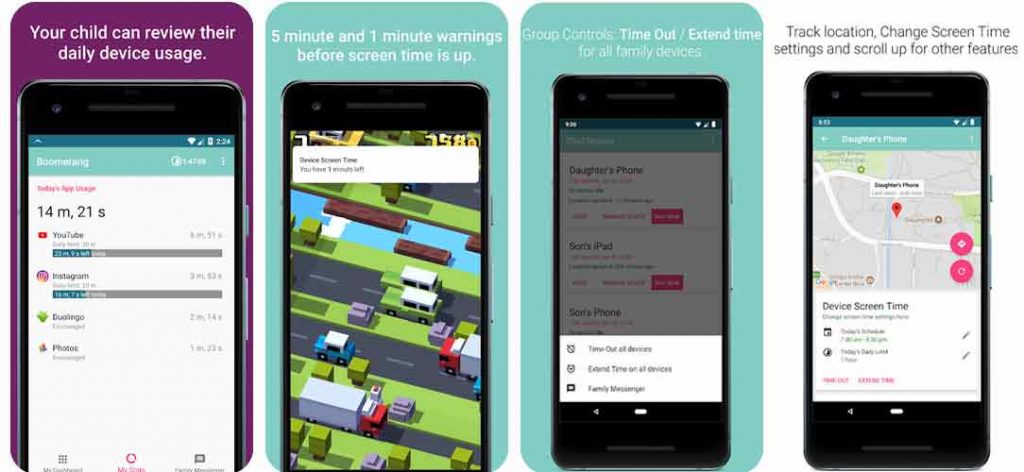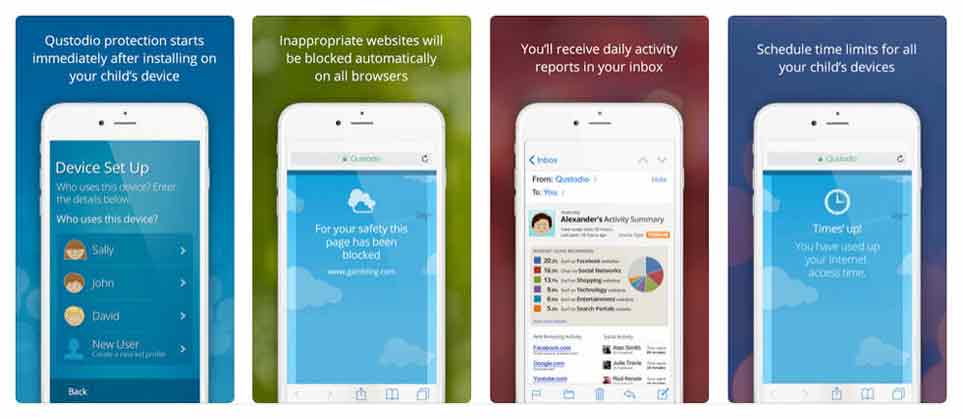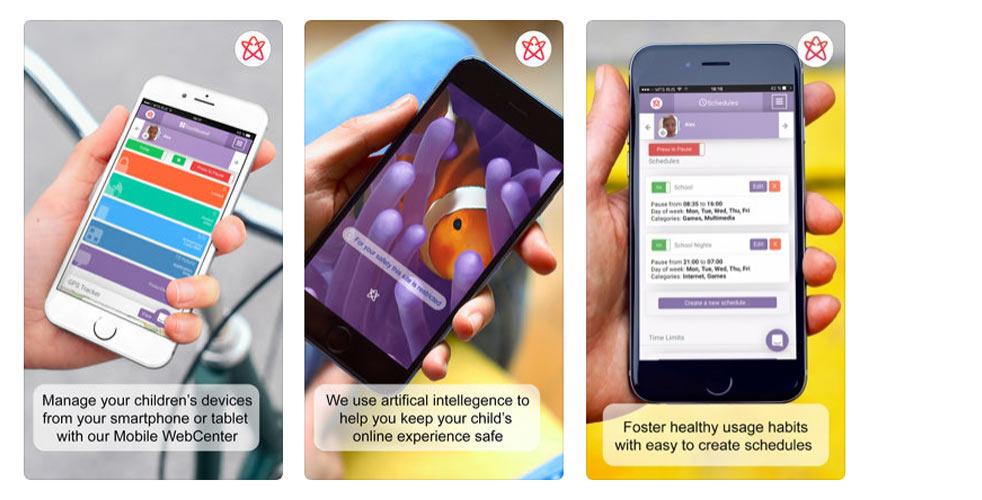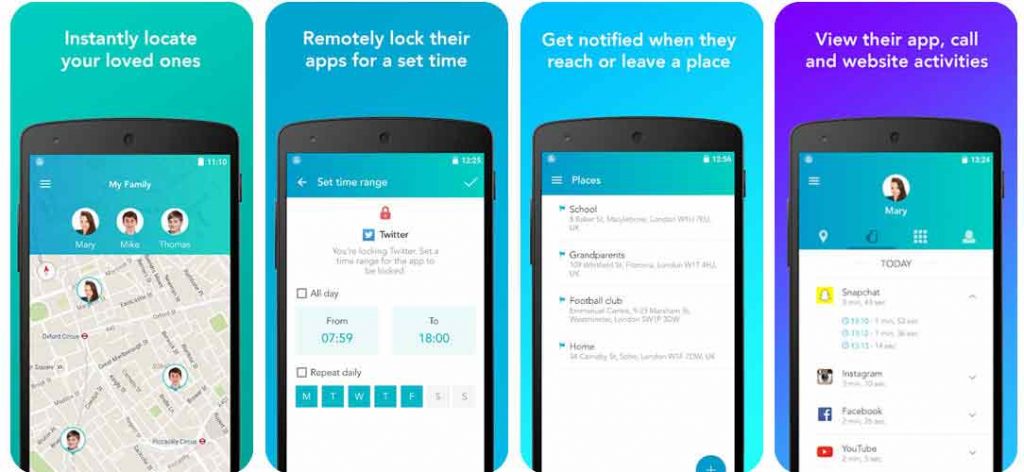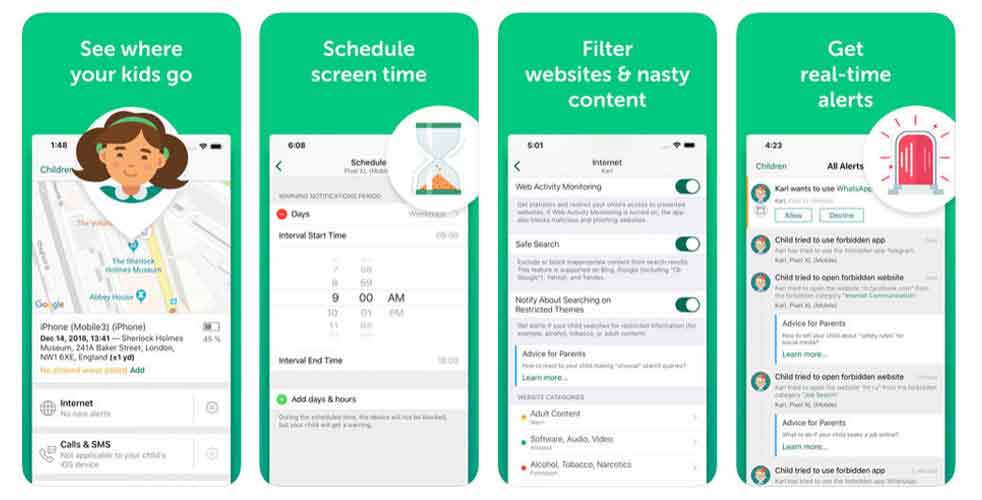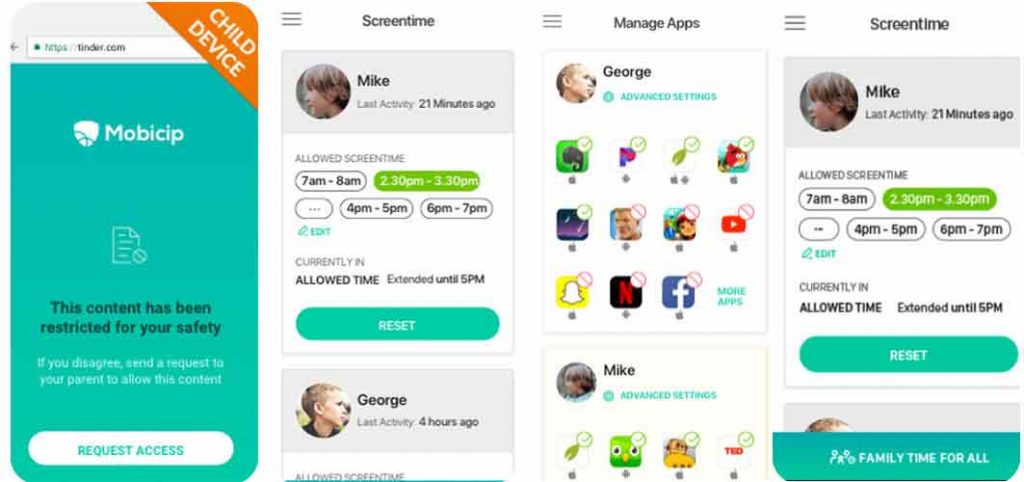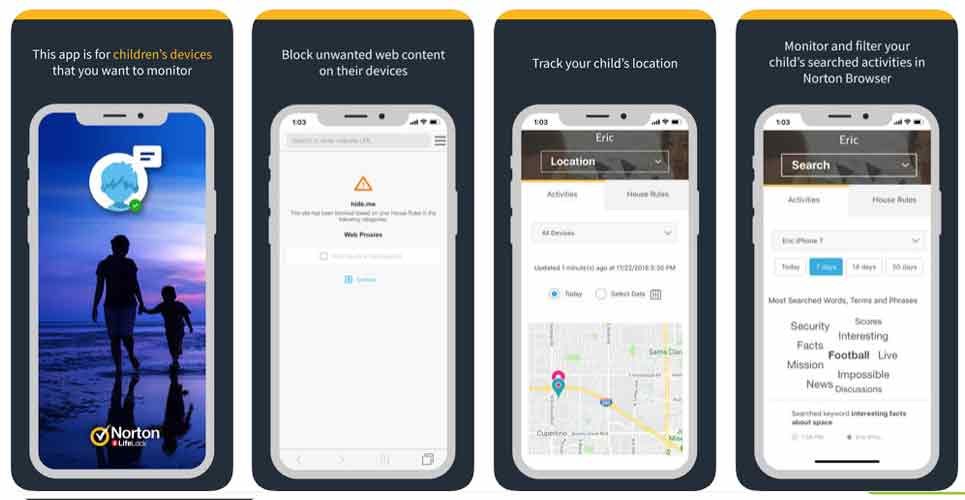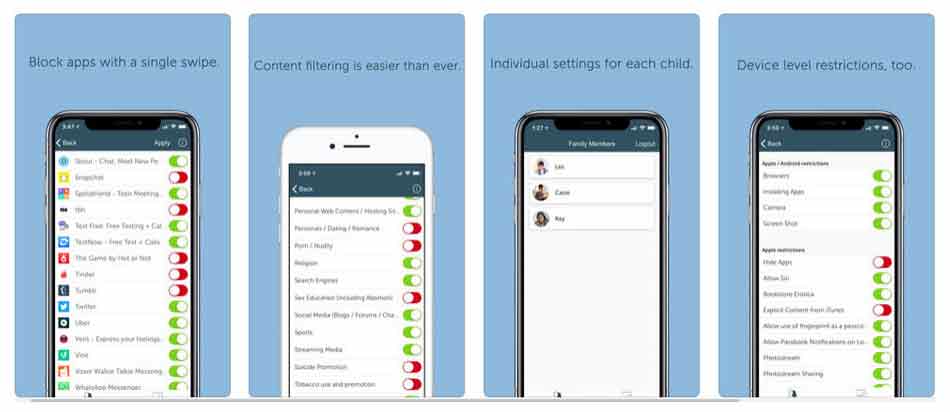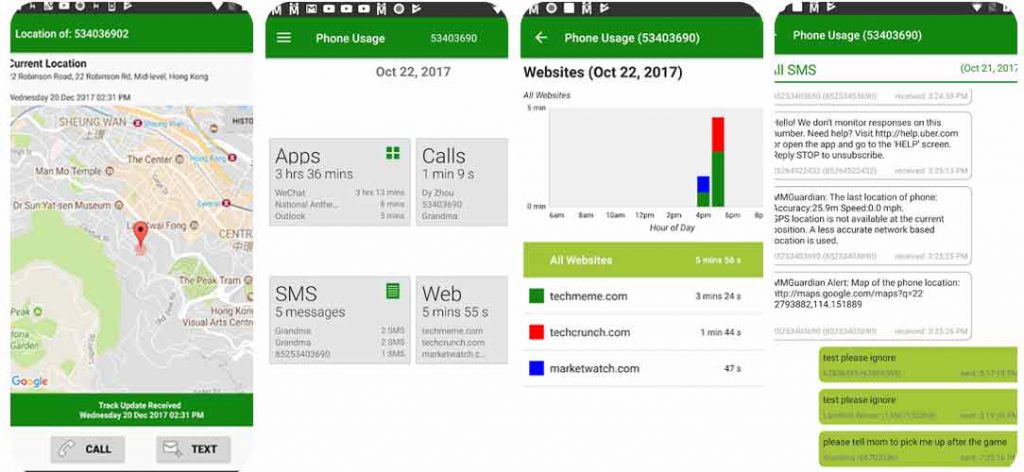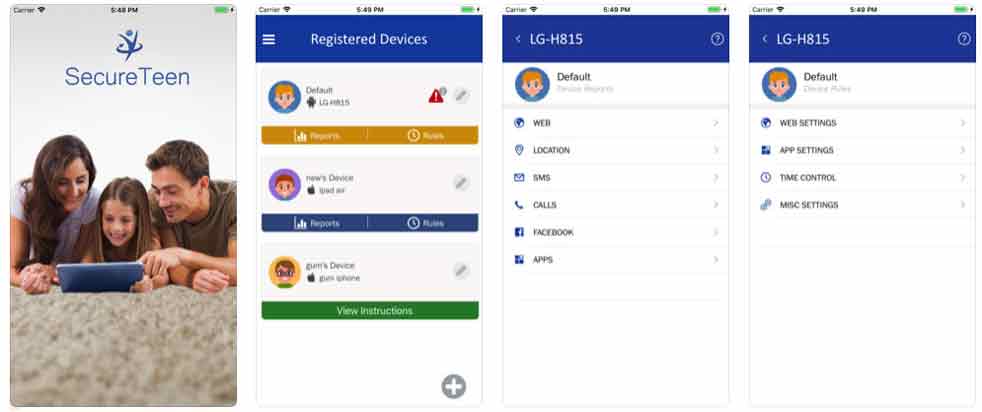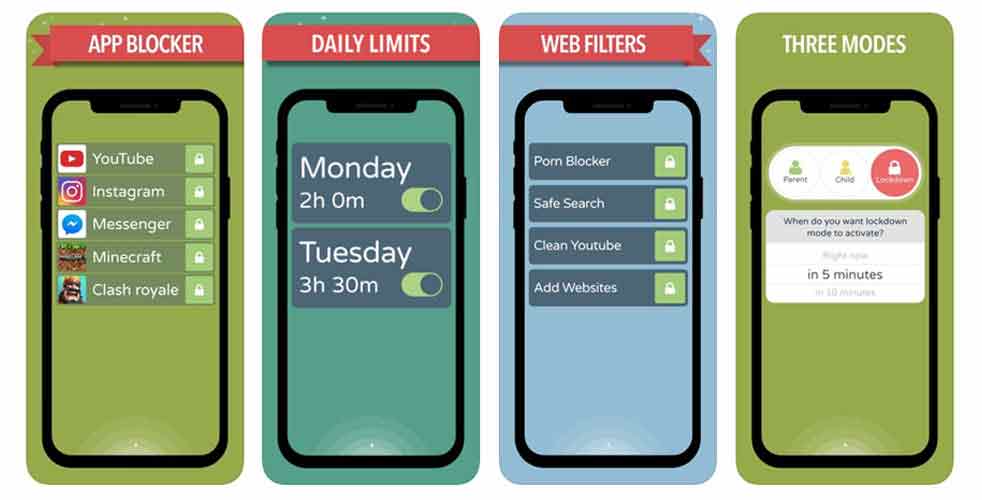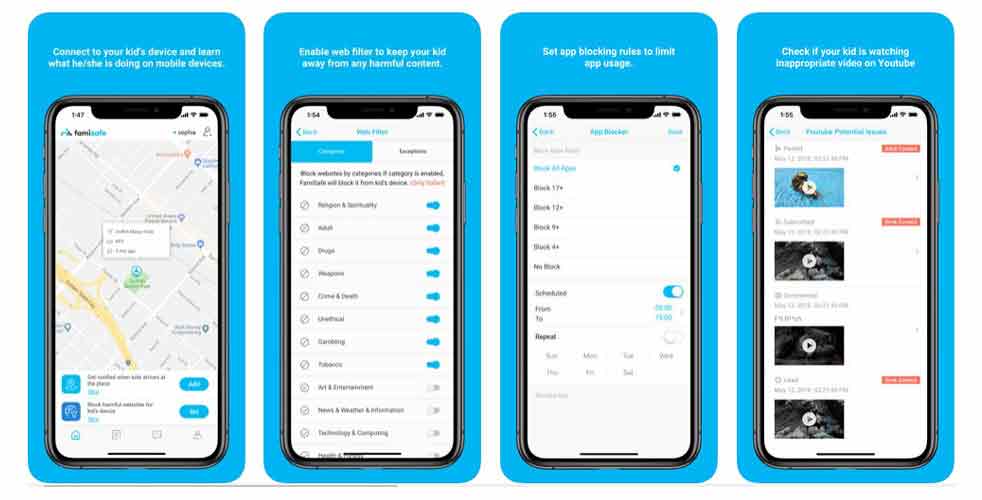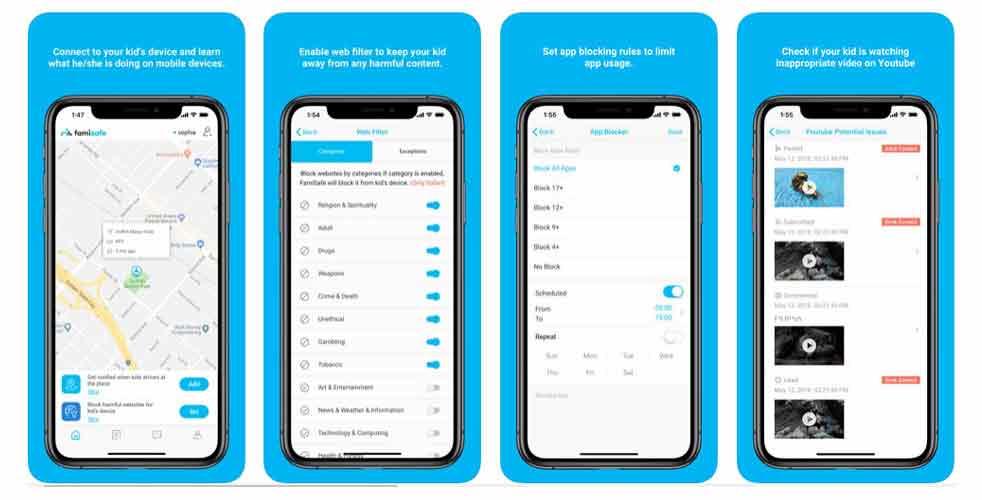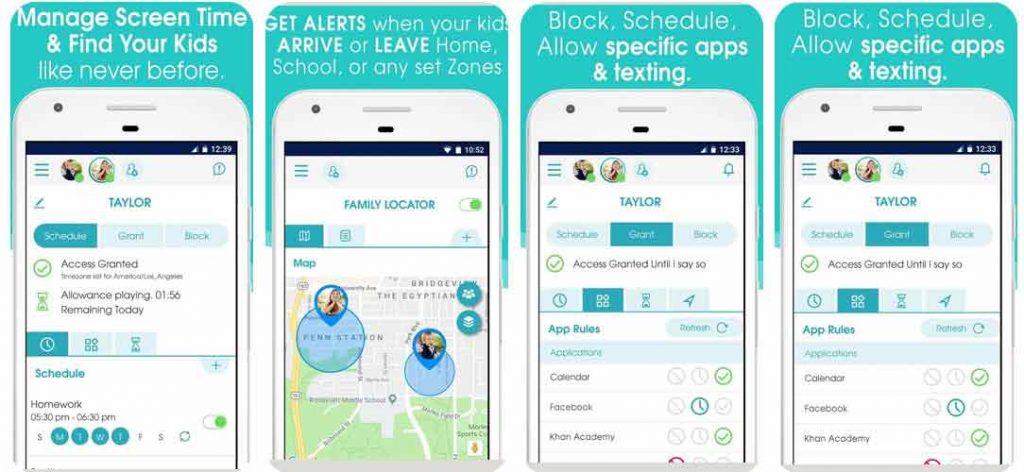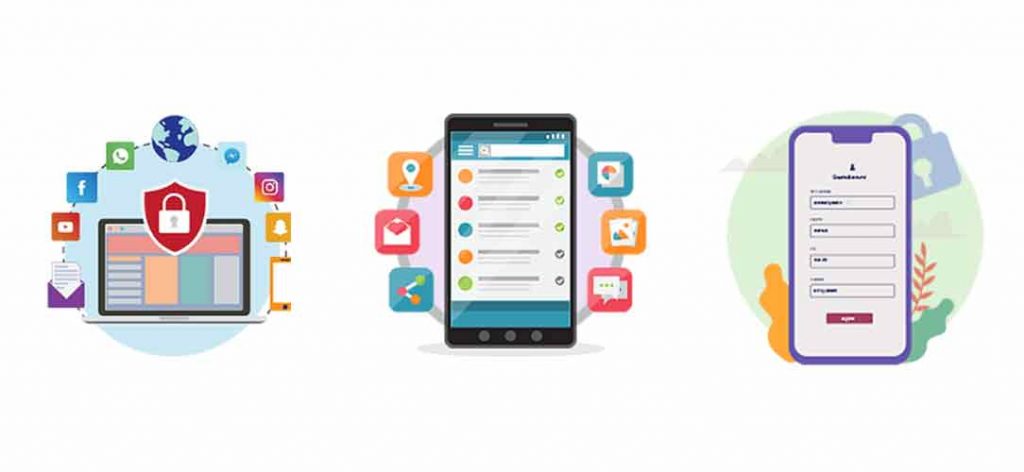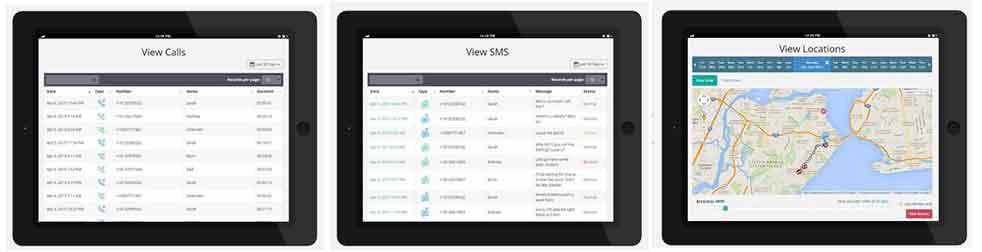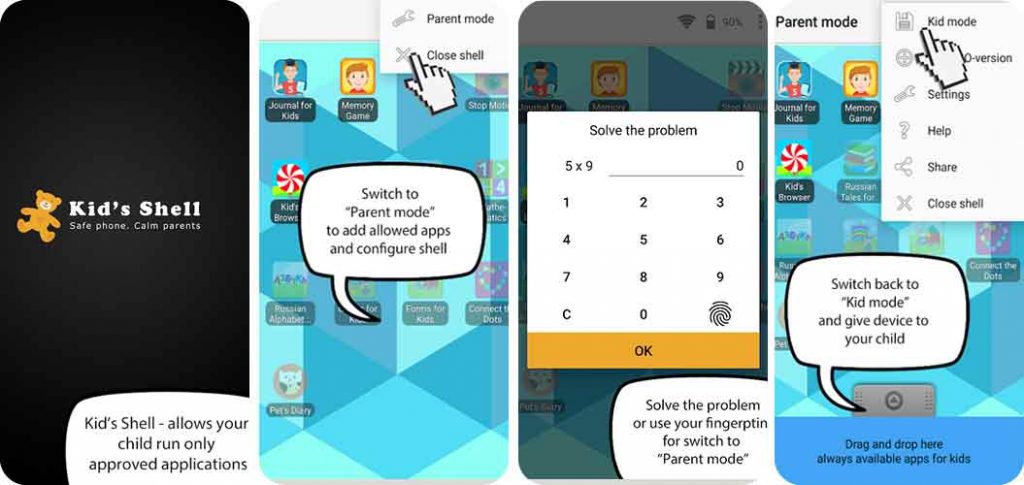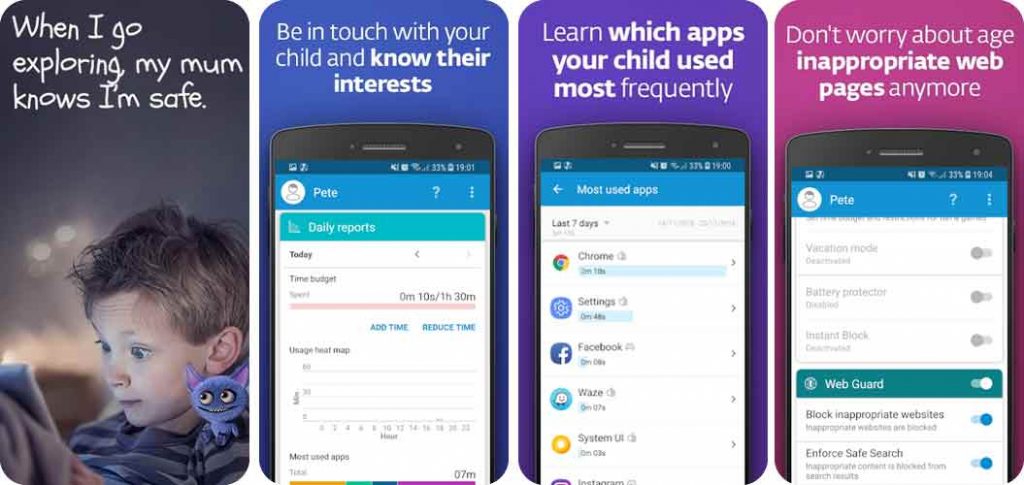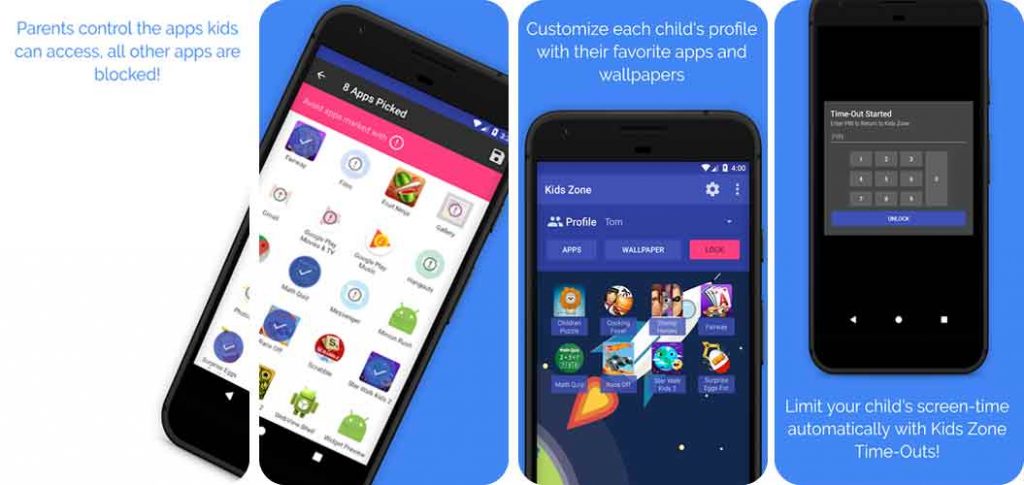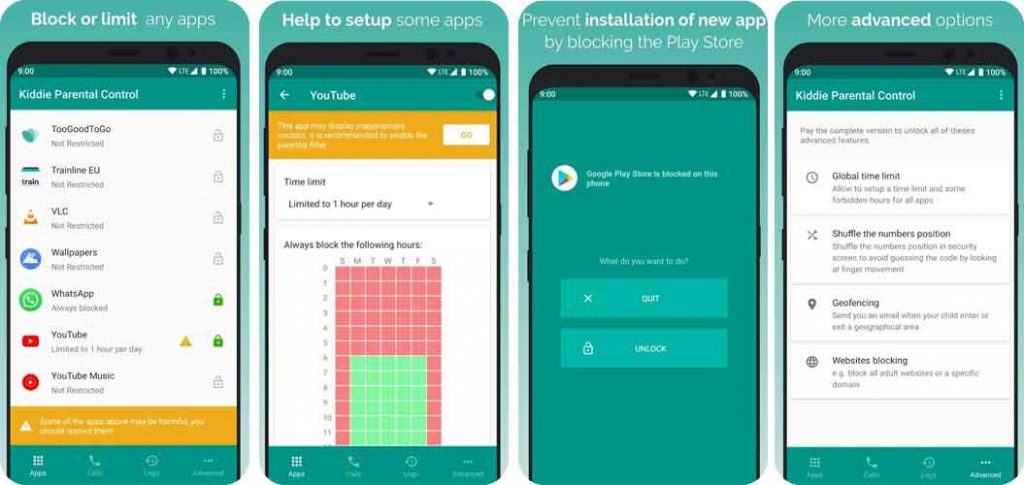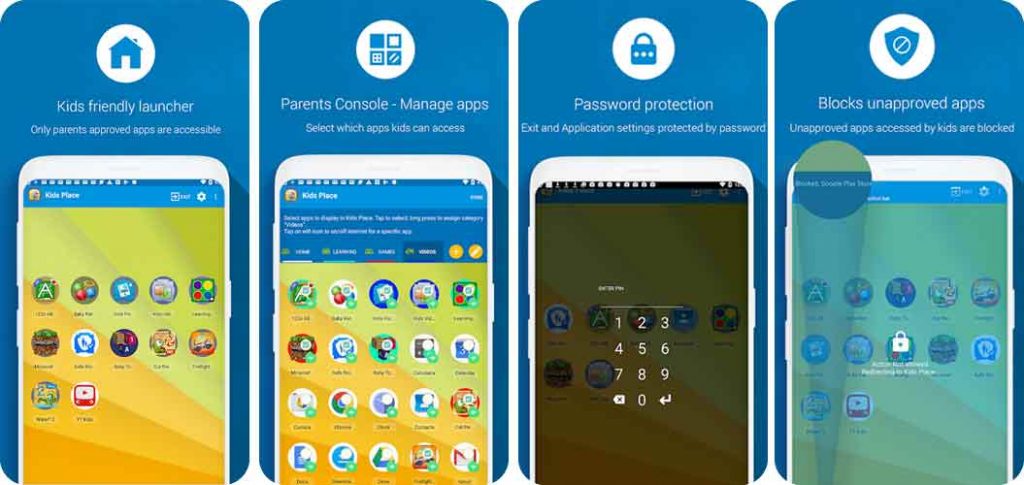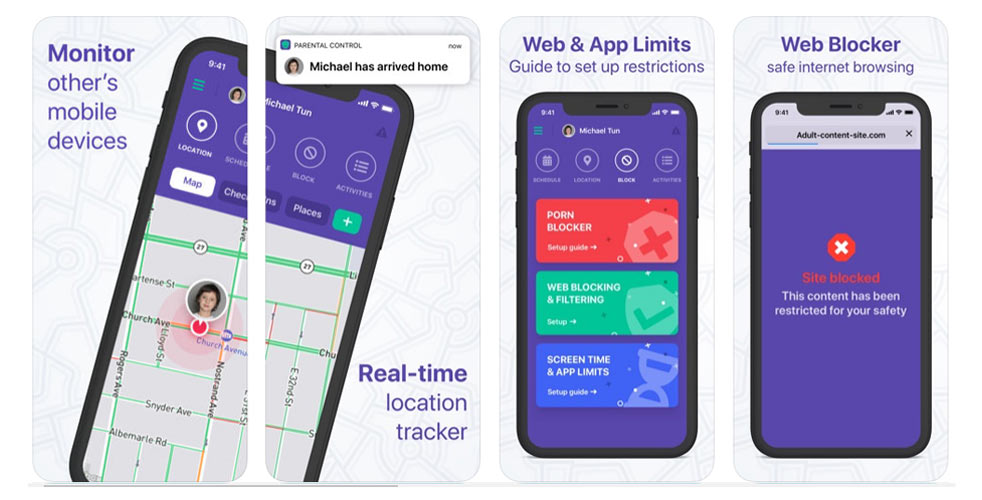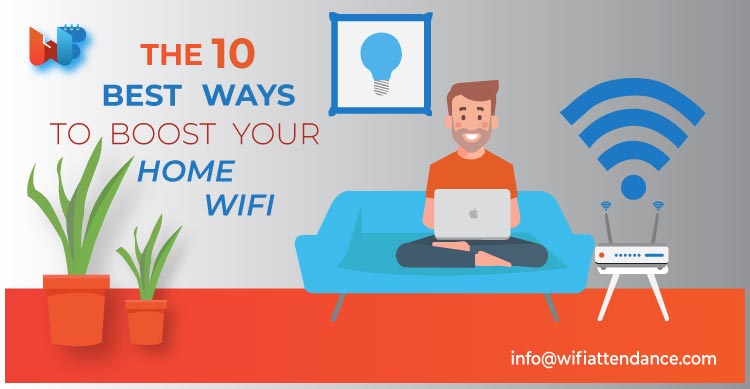Nowadays, almost all organizations use employee attendance tracking apps. It helps increase the efficiency and productivity of the employees to a great extent. It is convenient, easily accessible, and you can take it with you wherever you go
Employee attendance tracking apps are beneficial, especially for those employees who work on a site with no access to time sheets, for those who leave the office for meetings with clients or for people who travel on a regular basis.
This blog discusses about 15 employee attendance tracking apps that play a beneficial and money-saving role for your business.
These employee attendance tracking apps can boost the productivity of your staff, automatize the process of workers attendance control and throw away traditional paper-based time sheets. Check out these apps for Android and iOS devices.
- Wifi Attendance
- TSheets
- Paychex Time Kiosk
- uAttend
- TimeClock Plus
- Zoho People
- TimeCamp
- Time Doctor
- Harvest
- Toggl
- DeskTime
- Calamari
- Hubstaff
- Clockify
- Alora
1. Wi-Fi Attendance
This cloud based attendance tracking system uses office Wi-Fi to mark employee attendance. It allows employees, within the pre-set office Wi-Fi range to mark their attendance through the app. In addition, it lets employees to apply for leave and view calendar in the app.
This employee attendance tracking apps avoid issues such as punch-in failures and buddy punching that are common in bio metric and usual attendance apps. It makes live tracking possible, which helps you know the real time location of each employee in the premise.
Live tracking also helps managers to readily get information on working hours as well as productivity. This information can be used for leave management or easily integrate with payroll systems.
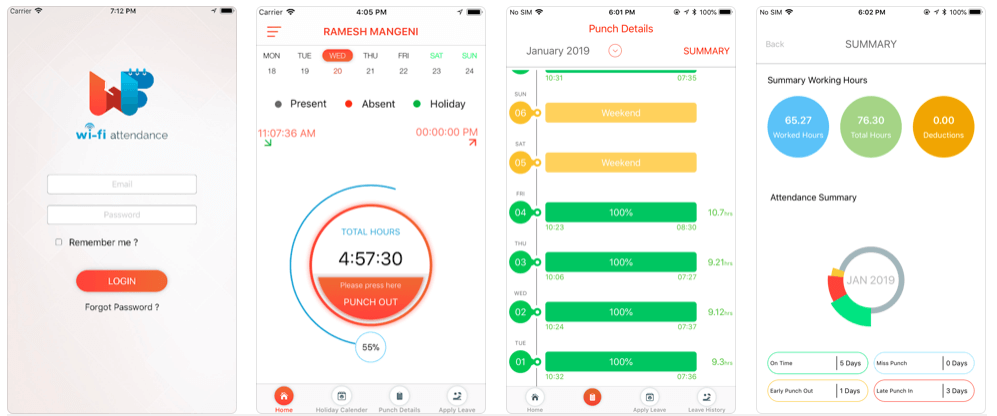
Features
- Easy to set up
- Requires zero infrastructure investment and gives accurate time tracking
- Real time tracking and live location
- Includes app customization, chat facility and integrated help desk

2. TSheets
This employee attendance tracking apps is designed exclusively for businesses with remote employees. It makes it easy for busy employees to record their time.
It allows them to clock in and out in multiple ways, such as from laptop, mobile app, telephone or even social media. It also allows businesses to keep detailed tabs on where their remote workers are throughout the day.
When using the mobile app, this time-tracking system records GPS coordinates every few minutes to let employers see exactly where their remote employees are working.
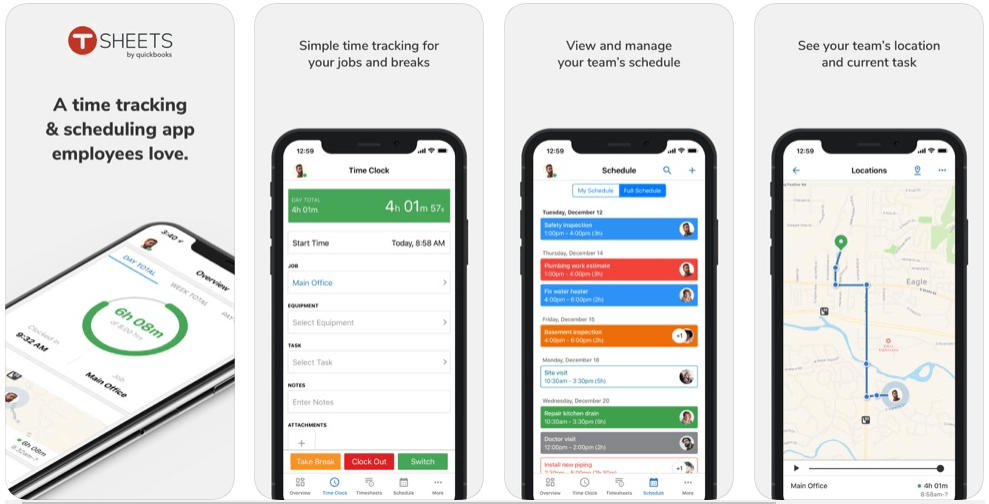
Features
- Generates employee schedules
- Manages time off accruals
- Allows you to get automatic alerts when workers are nearing overtime
- Integrates with other popular programs, such as Quick Books, Gusto, ADP and Namely

3. Paychex Time Kiosk
This app enables employers to turn an Android or iPad into a working time clock for their employees to record their time and perform other self-service options.
It allows employees to quickly punch in/out, punch for lunches and breaks and perform job transfers, even when the device is in a location without an established cellular or Wi-Fi signal.
With Paychex Time Kiosk, employers can grant employees access to enter pay adjustments, request time off, view their schedule and view/approve their time card.
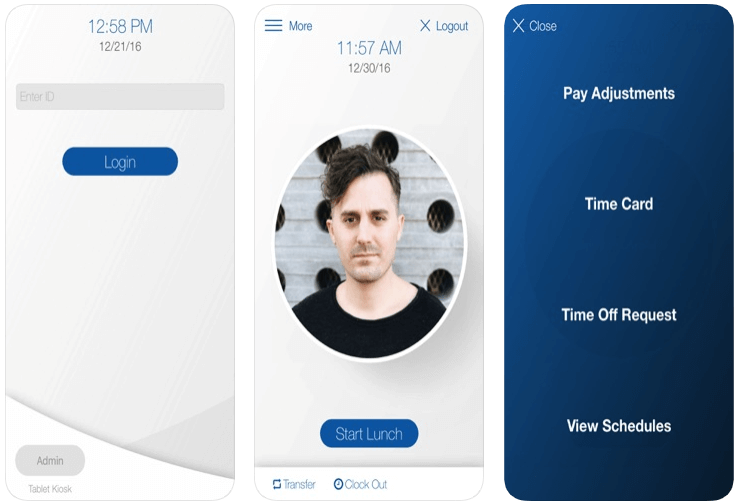
Features
- Allows employees to punch in/out, punch for lunches and breaks, and perform job transfers, even when the device is in a location without an established cellular or Wi-Fi signal
- Allows you to enable an optional image-capture setting during the time of a punch.
- Easy-to-use
- Employee and manager dashboards are simple to understand and navigate

4. uAttend
This cloud-based attendance system is a good fit for very small businesses. It is very flexible and allows employees to clock in and out with time clocks, web browsers, mobile devices and telephones.
UAttend’stimeclocks are plug-and-play ready, sends data in real time to the system and include lifetime guarantees. In addition to its ability to record when employees check-in and check-out, the system also manages paid time off, tracks how long employees work on specific projects and creates office-wide schedules.
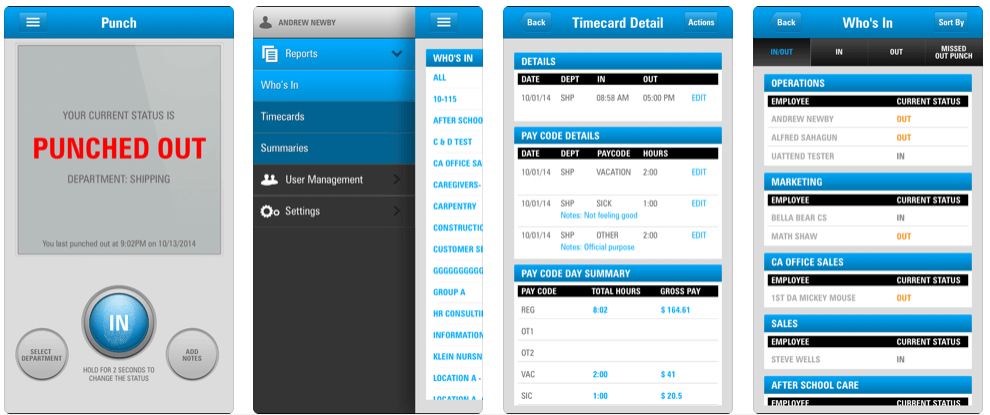
Features
- Requires no special software to install
- Very flexible
- Offers real time punch data, department transfers and displays the company logo on the login screen
- Powerful and affordable

5. TimeClock Plus
This time and attendance system is perfect option for larger businesses, due to the flexibility it offers in hosting options and service plans. It is available as a cloud-based or on-premises solution.
It offers three distinct service plans, which vary in price and number of features.
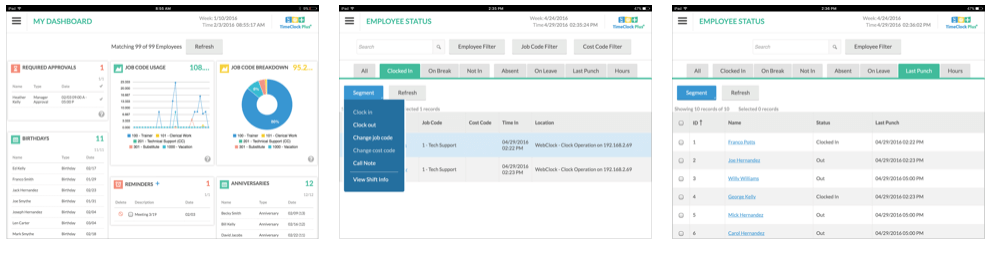
Features
- PTO management component and scheduling tools
- Uses GPS technology to record exactly where employees are clocking in and out from
- Offers detailed labor reports
- Integrates with a vast selection of payroll services
- Offers employee status tool that allows those in charge to quickly see who is on the clock
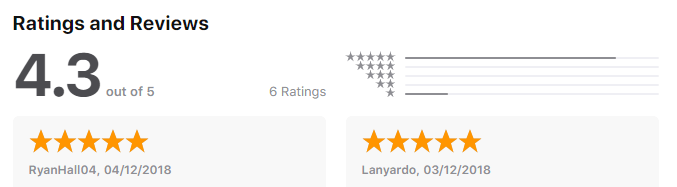
6. Zoho People
This app allows employees to easily see how much leave they have, based on the policies available to them.
It also lets you check up on leave balances for employees when you get requests. With Zoho People, employees can send leave approval requests, take advantage of automated workflows and mail alerts to set up notifications for actions like approvals and reminders.
It provides detailed reports on things like employee availability, payroll, and loss of pay days. It allows you to access reports for employee leave records, as well as daily and overall employee availability reports, so you can schedule accordingly.
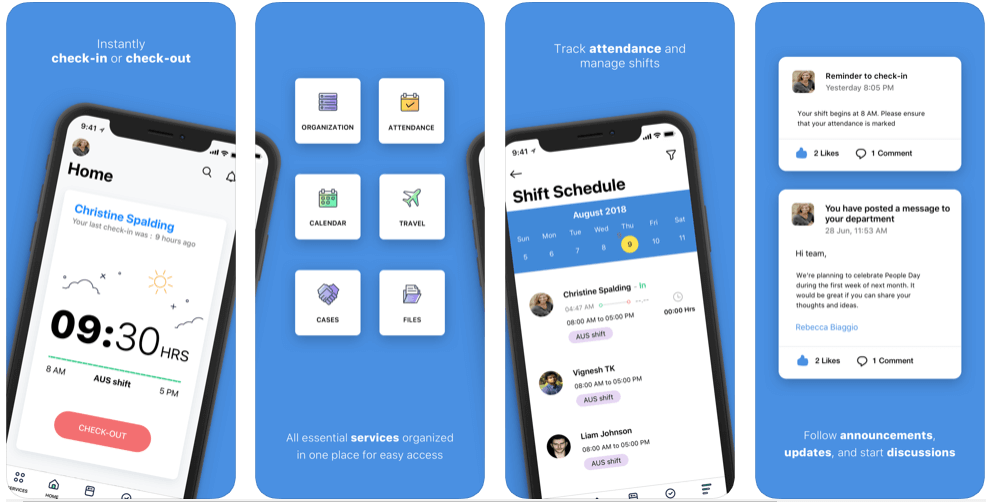
Features
- Gives you complete control over your leave system
- Allows you to handle complex tasks with easy-to-use automation tools
- Highly flexible
- Let’s employees to easily see how much leave they have, based on the policies available to them

7. TimeCamp
This app helps users to track time automatically to specific projects and change the time entries manually. It can also be set up on Android and iPhone devices as well as on other mobile devices that run the iOS platform.
When you install this attendance tracking software on your mobile phone, it syncs with your online account every 15 minutes.
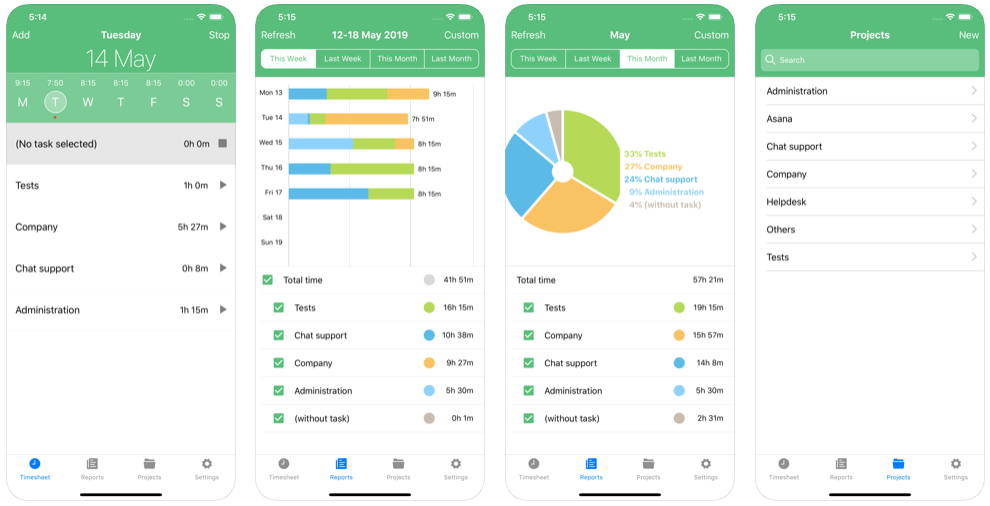
Features
- Allows you to access from any place
- Works offline and later synchronizes with the server to create accurate reports
- Let’s you easily adjust projects and entries and see how long it takes for you to complete them
- Allows you to edit time entries with just a few clicks, mark time entry as billable or non-billable, and browse and edit your historical data or plan your future
- GPS tracking feature

8. Time Doctor
This mobile app is designed exclusively for people who don’t work in the office or whose job requires traveling.
It enables you to see work progress and track hours spent on projects to effectively manage your time.
It comes with a GPS feature, which allows you to track your or your team’s location and progress of particular tasks. This employee attendance tracker is a great attendance app for those who like simple solutions.
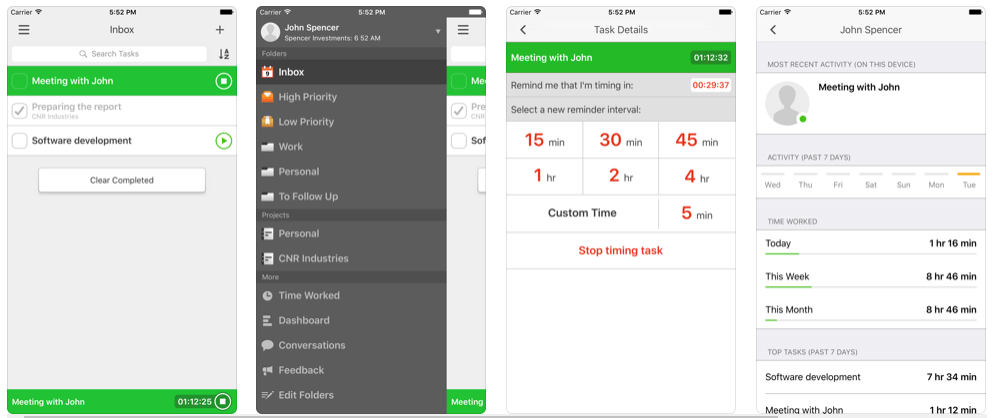
Features
- Keeps you productive and allows you to track each activity you are working on during the day
- Lets you track time, manage your tasks and improve productivity
- Ideal for teams
- Designed to track all real-time activities

9. Harvest
This time tracking software helps you to monitor the attendance and track time of a team. It allows you to record expenses and manage invoices, which in turn helps you keep your budget under control, no matter where you are.
It comes with a friendly dashboard, making it easy-to-use. Users can use it as an absence app to track employee’s shifts and work hours.
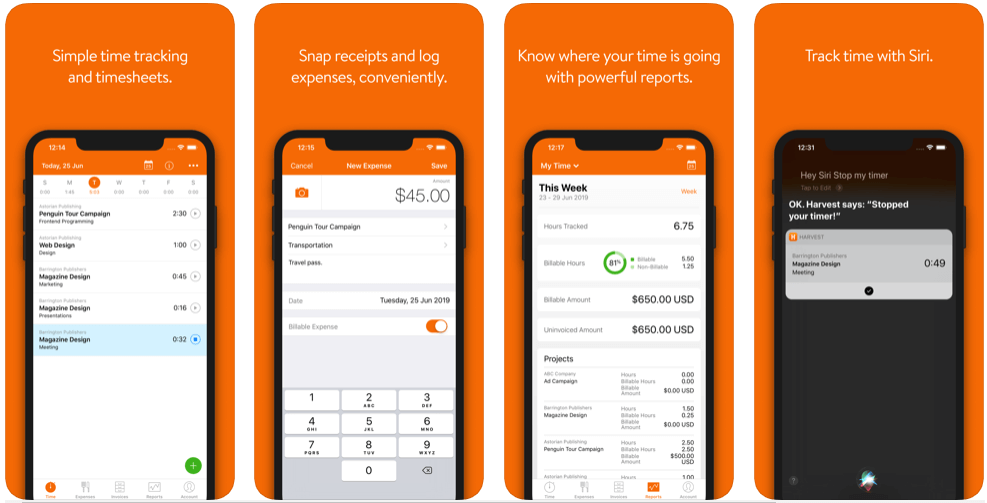
Features
- Allows you to easily track time, log expenses, and manage invoices on-the-go
- Lets you get timely reminders
- Allows you to track time online or offline
- Lets you view and edit current or previous time entries

10. Toggl
This easy to use attendance app is perfect for those who need a simple app. It will help them to monitor team’s work easily. It enables you to add new entries, continue time tracking in those already existing and access reports. In addition to automatic time tracking, it also has a feature of manually adding entries.
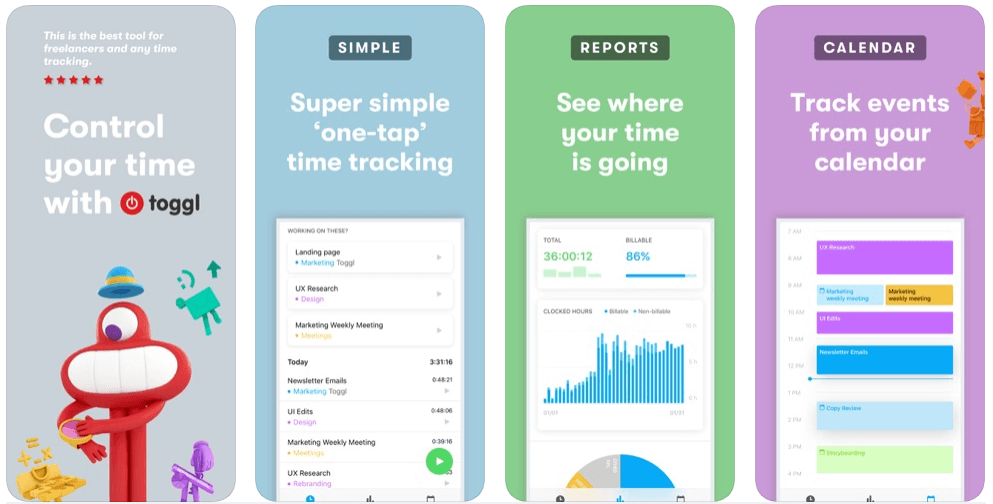
Features
- All the data synchronizes with the cloud
- Integrates with your calendar
- Enables notifications, which will help you know what you are tracking
- Organizes and adds more details to your time entries by adding projects, clients and tags

11. DeskTime
This absence app can be used in an offline mode to later synchronize with the cloud. With this app, you can check your team’s progress, company performance and other necessary data from any place. It is an ideal option for all companies, freelancers or individuals and is a great tool for boosting productivity.

Features
- Allows you to see who’s working, slacking, late, or absent in real-time
- Allows you to assign offline time gaps
- Let’s you view your profile
- Allows you to view and change your settings

12. Calamari
This time tracking and project management tool is suitable for those who work in HR and have to manage leaves and attendance.
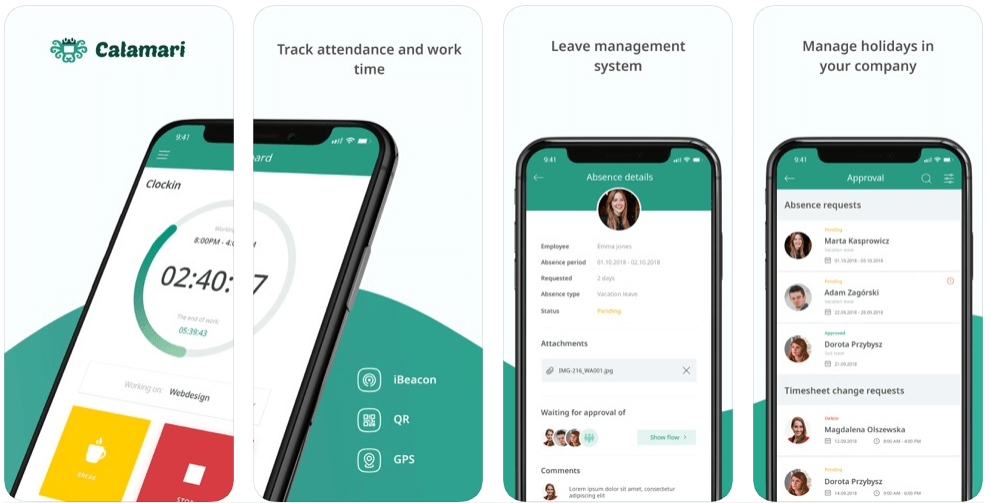
Features
- Helps receive notifications
- Tracks attendance with iBeacon technology
- Clocks in with GPS location
- Approves or rejects employee’s absence and time sheet requests

13. Hubstaff
This popular time tracking tool allows tracking attendance. The interface in this app looks exactly the same as on the server and the app works in a similar way to the desktop app.
It allows you to add new entries, track time, see where it all goes and see locations where the time was tracked.It lets you access all the reports in the mobile app or on the cloud.
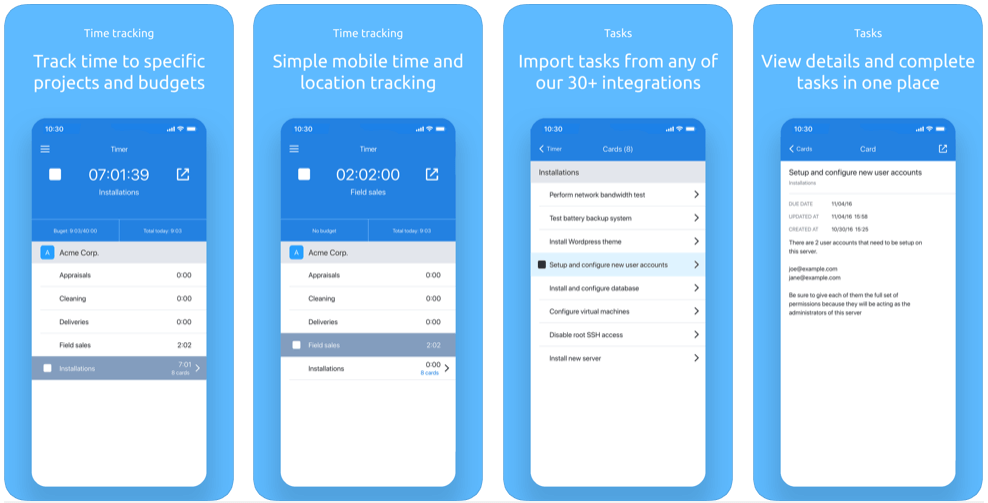
Features
- Online dashboard and real-time reports enables you to review employee time sheets, view who is currently working and control every setting down to the employee level
- Saves your time and money
- Accurately tracks employee locations
- Allows you to see exactly when your employees leave

14. Clockify
This 100% free time tracker and time sheet app for teams allows you to track the time you spend on projects and analyse your productivity.
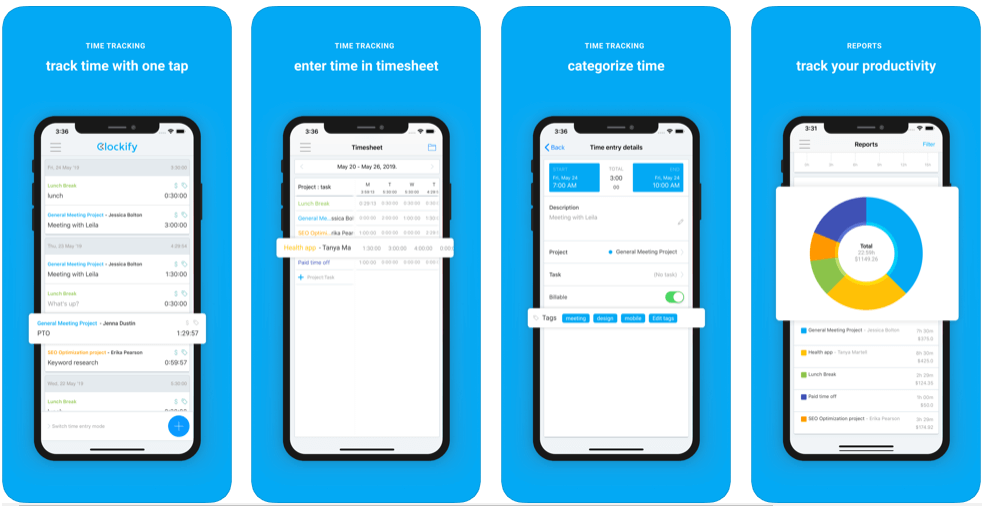
Features
- Simple and easy to use
- Works in offline mode
- Completely free
- Allows you to use on the web, desktop, and mobile

15. Alora
This professional attendance tracker app helps save time and simplifies the attendance process. It keeps track on employees and events members at meetings classes or sport team gatherings. It is an ideal option for employers, teachers, and coaches.
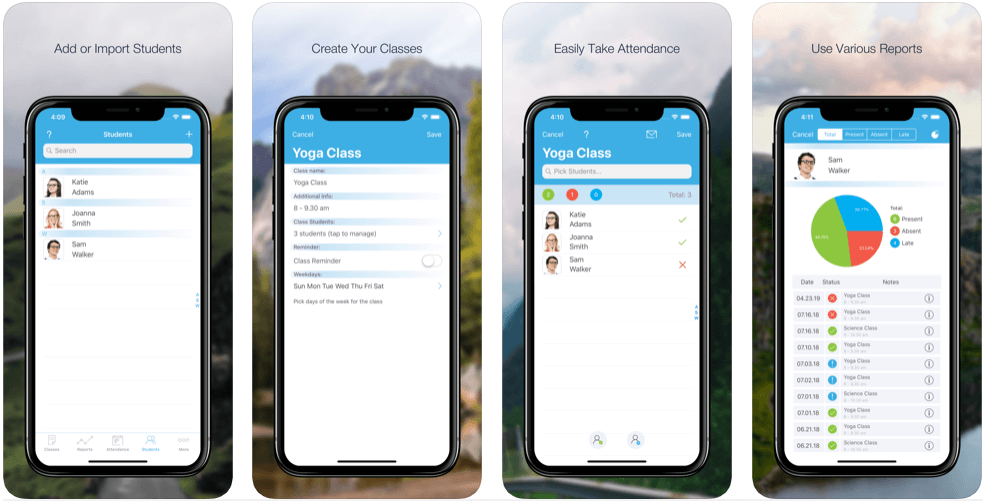
Features
- Manages teams of any size across multiple classes
- Creates classes with quick and simple set up
- Saves time
- Allows you to invite colleagues to collaborate

Read Also: Top 7 Routers For Business 2020
Conclusion
As smartphone usage is growing at an exponential rate, it may be advisable that you invest in an attendance tracking app that works seamlessly on all mobile devices.
While choosing an employee attendance tracking app, it is necessary to analyse its responsiveness and cross-platform compatibility and also make sure that its features correspond to your business needs.