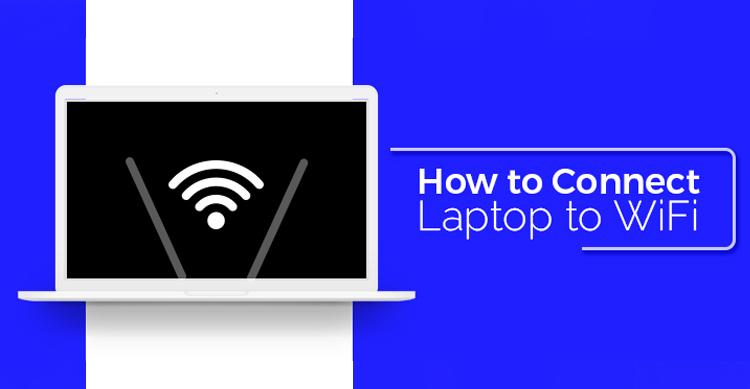Wifi technology is extremely convenient because it allows us to access the internet wirelessly. Connecting your laptop to Wifi is really simple. Let’s look at the components of a Wifi Setup to understand how to connect to a WiFi in three easy steps.
Modem : A modem is device the converts the analog signal into digital signal. It is short from for modulator-demodulator and is required to convert the data from internet that travels through optical fibers.
Quick Fact – Do you know how internet connections are made possible between your Internet Service Provides (ISP) and servers across the globe? This is not done wireless or through the satellite.
Data is transmitted through optical fibers laid in the oceans. These cables are called Submarine Cables and physically connect all the continents and countries of the world.
Router : A router is a device that is connected to Modem and converts the digital data into radio waves. Radio waves are what makes WiFi possible.
Instead of transmitting data from internet via a cable connected to modem (like in the old days), the data in a WiFi network is carried by radio waves.
Nowadays some ISP provide the modem and router in a single device to make things easier. The router is just connected to the cable that comes from the local Internet Service Provider (ISP) of through the ethernet ports given in the apartments (which are again connected to cables by ISP)
Laptop: Your router is connected to your computing device like laptop, mobile and PC through the radio waves. All modern devices have an in-built WiFi adapter that can send and receive data wirelessly (through radio waves) from your router.
This is the setup of a WiFi network, now lets look at how to connect your Laptop to WiFi in 3 simple steps:
Step 1
Make sure your WiFi network is active, router is on and modem is connected. Also keep WiFi password handy as you will be prompted to enter it in next step.
If it’s your first time starting a WiFi in your home/ office you will have to setup the WiFi network with the secure password.
To setup a WiFi, just switch on and connect your router and modem to the cable / Ethernet port provided by your local ISP.
After that you need to go to your browser in your laptop and type in your IP address. This IP address will depend on the router service you use.
For example Belkin users must type in http://192.168.0.1. and Linksys users have to type in http://192.168.1.1. in their browser. You can find this IP address in the router manual or on Google.
You can then set your routers username and password. Set the SSID (wireless capability) as active and type in the username and password provided by your Internet Service Provider (ISP). Choose WPA as your security. You can take help from your ISP to set this up or if you run into problems.
Step 2
Now that the your WiFi is setup and working switch on your laptop. There will be an internet access icon at the bottom right of your screen. Simple click on it and select the name of WiFi you want to connect to ( or the one you set up in previous step).
If you don’t see the icon, go to settings in your laptop. Select Network & Internet in it and select WiFi. Switch on WiFi and you will see all the WiFi networks available in your vicinity. Select the WiFi you want to connect to.
Step 3
Most WiFi networks will have a password to secure data. You will get a prompt to enter in password once you click on the WiFi you want to connect. Just enter the password given by the WiFi owner (of the one you setup in step 1)
Your laptop is not connected to Internet via router and Ethernet/ Dial – In connection provided by your ISP. Remember that the data is being carried form the router to your laptop by the radio waves with frequencies between 2.4 GHz and 5Ghz.
You are now free to move about anywhere within the WiFi range. Usually the range of WiFi router is 50 – 70 meters.
A Word about Public WiFi
Free WiFi are available in every cafe, restaurant and airport today. These are public WiFi available to everyone in the premise.
You can connect to these in the same three steps mentioned above. Just ask the café owners/ customer service authorities to give you the password for the WiFi.
Remember that any public WiFi with no password protection is not safe. Hackers can easily intercept the data sent from your laptop/ mobile and hack your accounts or infect your device with malware.
Another strategy used by hackers is to setup a free WiFi with a rogue name that is misleading. So do not connect to any WiFi whose source is not known to you or is not trusted.