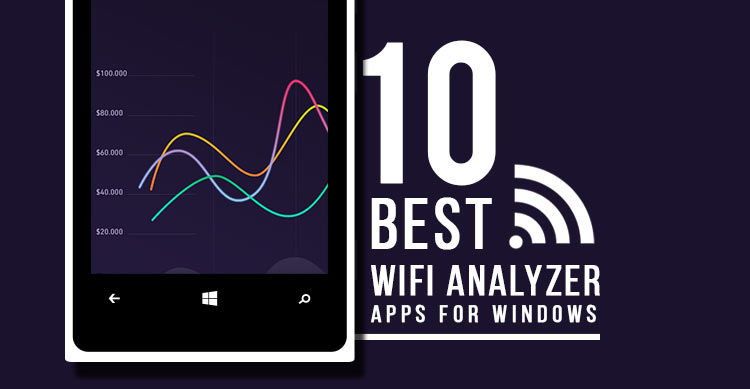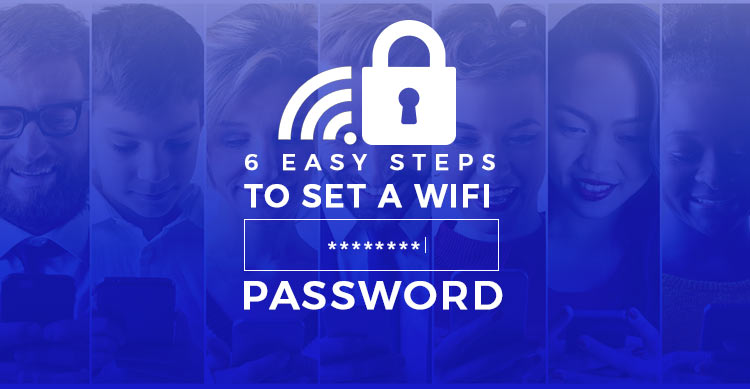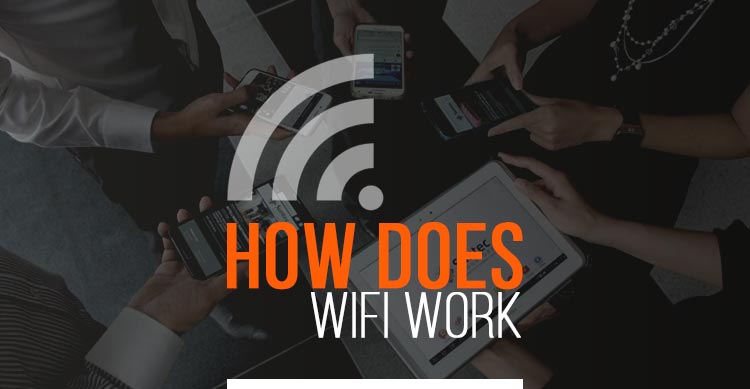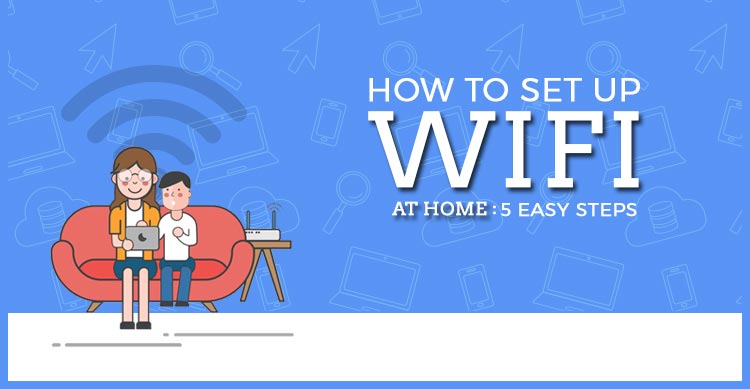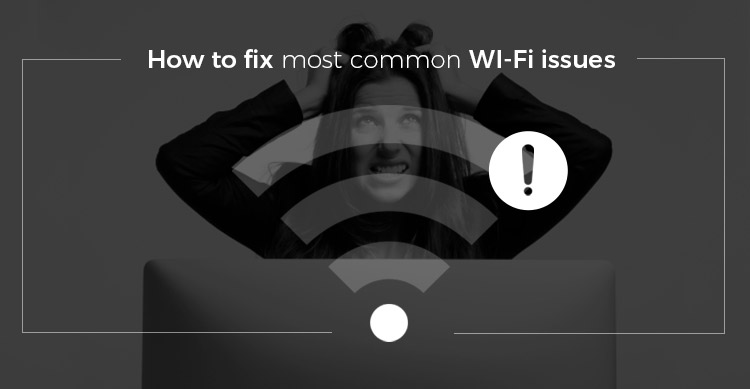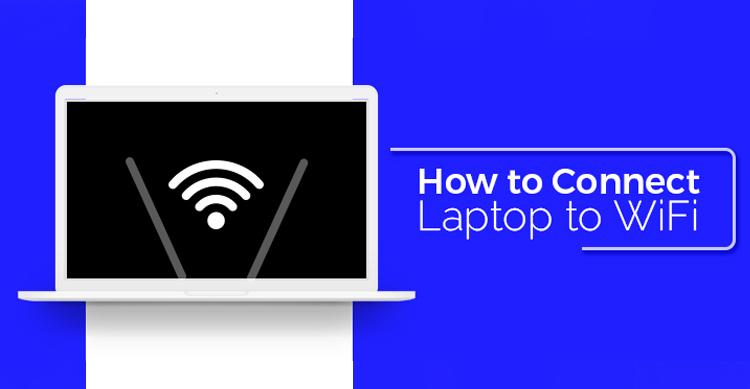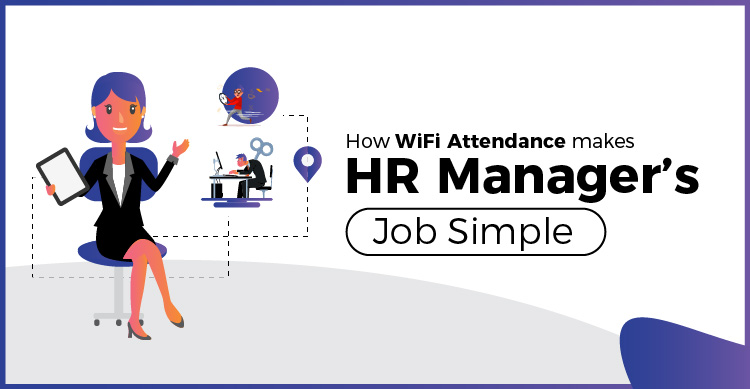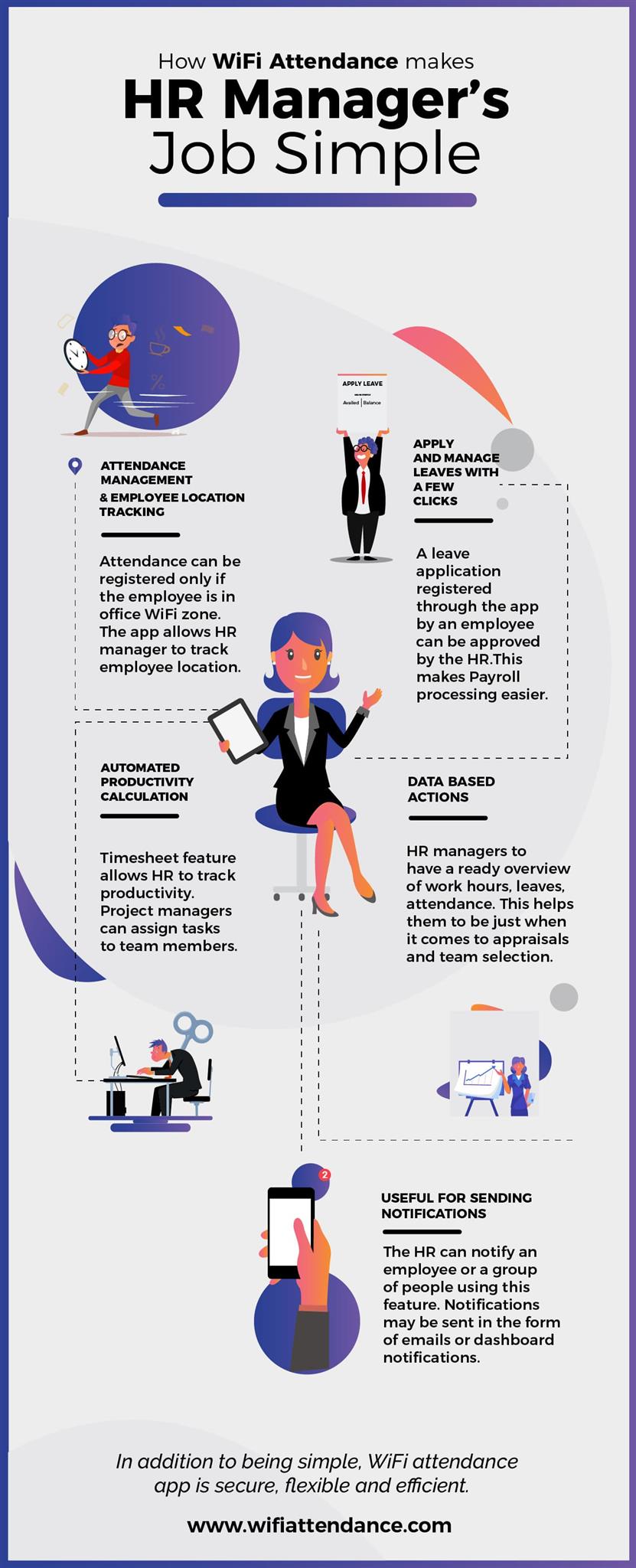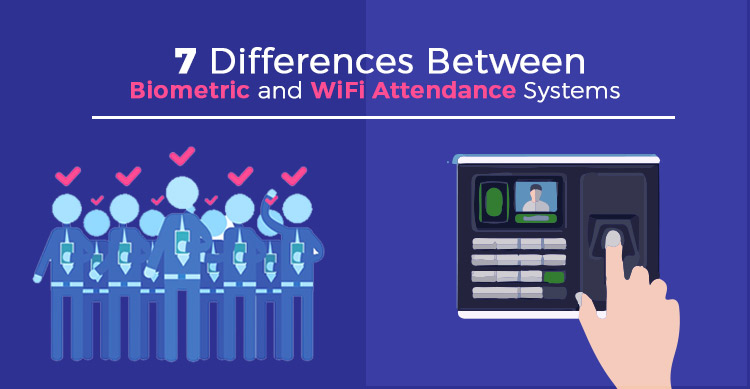WiFi signals can give you a hard time every now and then. Especially with fluctuating networks combined with the effect of external factors like the weather can get on the nerves. How often do think of a solution beyond restarting the router?
A few places may give very good wifi but others are fully dead when it comes to network. And your aim is to always avoid the weak spots and set up things according to the availability of the wifi.
You can avoid being a slave to your network if you consider having the following solution.
What is a WiFi Analyzer and why you need them?
These are basically softwares that help you point the issues with the network by highlighting the areas of network distress and select the best channels for you to switch on to.
It also helps you find the best place to install your router when the signal strength is uneven.
Wifi analyzers scan all the available networks in your area and gives you a detailed account of each. A few analyzer programs let you create wifi strength heat maps marking the areas of weak network.
The best program comes with a simple interface, easy to use and minimal features to optimize your wifi network.
Have a look at the features of these 10 wifi analyzer app for windows and select the best one for your problem.
1. NetSpot
Availability – MacBook (macOS 10.10+) , Windows 7/8/10
This tool can be used by both – a rookie who has hardly known much about wifi issues and experienced network administrators. The user interface is simple and easy to adapt to.
NetSpot defnitely takes pride in its lavishly designed interface. Not just that but it steals the show when it comes to the features.
It has these two incredibly rich features for wifi scanning.
Discover mode : It presents the velocity of the movement of data from user to internet.
Survey Mode: Allows to create wifi strength heat maps wjich helps you to detect strong and weak signal areas.
It costs $ 49 for a home analyzer tool.
2. InSSIDer
Availability – Windows 10, Windows 8, Windows 10
To help you explore your wifi network metageek brings to u InSSIder plus. The program has tools to help you retrieve a visual representati on of the entire wifi network. With this tool at hand it becomes easy to detect problems in the network.
The program is available in three different versions – inSSIDer Office, inSSIDer Office + Wi-Spy Mini, and inSSIDer Office + Wi-Spy DBx. The first edition does not support spectrum analysis of 2.4 GHz frequency. But it offers more reliability , accuracy and enables you to select the best channel for your utilities.
3. WiFi Analyzer
Availability – Windows 10, Windows 10, Mobile
The basic rendition of this app is ad free and this app is purely for home netwok.
The professional version has a beeper for strength of the signal and can connect to a wifi network from the app. It can also immobilize the screen timeout function and possesses live-tile support. This may not be a feature rich analyzer but is great for beginners.
4. Vistumber
Availability – Windows 10, Windows 8, Windows 7, Windows Vista
This one is unique though. It has set goals for other wifi analyzers by adding features like GPS and live Google earth tracking. It scans the area for a wifi network and when one pops up on the radar, provides the user with the exact location, strength, name and the details of the network.
Designed especially for the act of war driving, the tool helps a person in a moving vehicle to find available wifi networks through a laptop or a smartphone. The only put off is an outdated user interface which makes the use of the application tedious.
5. Wireshark
Availability – Windows, Linux, OS X, Solaris, FreeBSD, NetBSD
If you are looking for a pro wifi analyzer for troubleshooting varied communication protocols wireshark is just for you. This is a free open source network protocol analyzer. It’s features span a wide range.
The first choice among analyzers owing to the opn source configuration.
If you are looking to analyze your home wifi network, wireshark is definitely not meant for you. Wireshark users are trained IT experts who undergo a thorough training for using this implement. The only limitation is its restrictive user base.
6. Netcut
Availability – Windows, iOS, Android.
If you are looking for an all in one tool for your laptop and phone, this is the apt solution.
This tool has both network debugging and investigating function. The tool is meant for professionals to analyze the IP addresses on network.
The most incredible feature of this tool is that it allows you to remove users from your wifi network even when you have no physical access to your router. Thanks to the ARP protocol function, you can manage the bandwidth and prevent trespassers from exploiting your network.
Not only does it help reduction in network hooliganism but also cut down the interferences and enhances router performance.
7. WiFi Analyzer Tool
Availability – Windows 7/8
It helps you find overlapping networks with the aid of a spectrum chart. You now know which is the best channel you need to switch your router to.
This tool is not meant for professional users or commercial arenas. A simple tool to point out the glitch and help you correct the anomalies of your home network.
It shows historical data graphs to help you understand the fluctuations in the signal.
The app is available for an affordable price of $4.95 for home necessities.
8. Speed Test master
Not all of us are looking for a feature packed wifi analyzer program. Sometimes users require just the knowledge of what the issue is.
Speed test master is for such users who are looking for point blank details. It scans the speed of the network and downloads and upload speeds. It also analyzes the networks in the proximity.
The analysis is swift and easy. All the tests will be saved in case you need to revisit the results in future.
9. WiFi commander
Availability – windows 10 only.
The draws the graphical representation of signal strength in real time. This lets you select the best network on the basis of fresh data.
The user interface is a high standard 3D graphics illustration. This could be fun for specially those users who have a touch-screen laptop. This brings in the engagement factor and adds a sophistication element.
There are no embedded ads and hence the program is light and simple.
10. GlassWire
For starters we are greeted with a user interface which is easy on the eyes. Basic functions include channel search and network enhancement. In addition to these, this program will acquire details of communications between your PC and other IP addresses.
All the data that is being exchanges and the apps working on it are precisely revealed. If you desire to block any of these exchange, for security reasons, you may very well do it with this tool.
The basic version is available for $39 with additional updates which can be made on premium packages.
The premium features include lockdown mode and 6 month history of data.
Final Thought
The above given wifi analyzers work just fine with their compatible devices. Whether you are a professional or just a normal internet user looking for the right solution to his wifi problem, the tools have been listed.