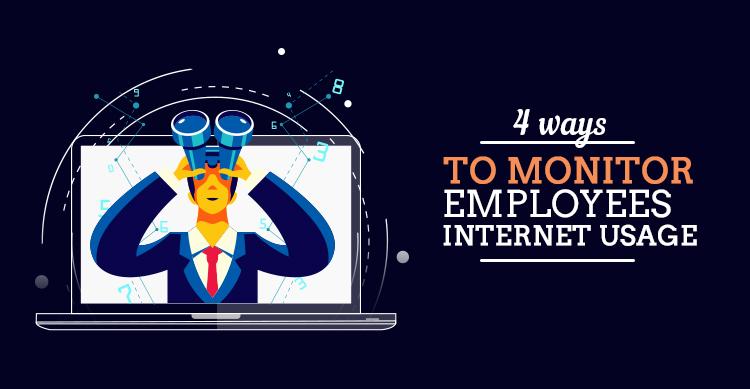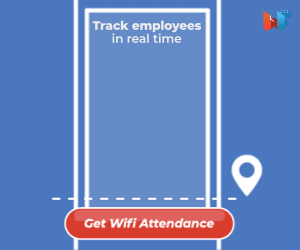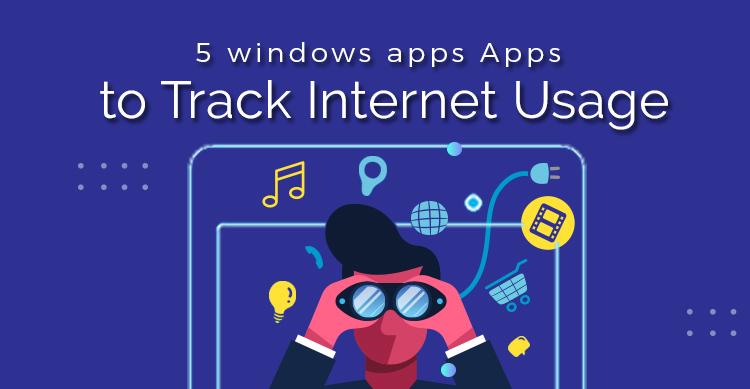Corporates across the world have a tough time weaning employees from spending a lot of office time using the internet for personal interactions.
If you look into the statistics, you will notice an alarming number of man hours that are wasted by employees who drain office internet for personal reasons.
Read Also: How WiFi Attendance Makes HR Manager’s Job Simple
Companies which have employees hooked to the internet for long hours grab the bandwidth that is meant for official browsing. This causes a steep rise in their costs.Hence this is a serious concern that needs to be fixed at the earliest.
For all those companies who are looking for actionable ways to track the usage of the internet by their employees, here they come.
1. Unleash The Promise of a Wireless Router
Your office WiFi network can be connected to certain wireless routers which closely monitor all the sites that were browsed by your employees.
All you need to do is to set up the login by keying in the IP address of your wireless router on the search bar of your office default browser. After the initial set up procedure is completed, the wireless router will shed light on all the online activities of your employees once you click the ‘Logs’ option.
Alternatively, you can check out some routers which can help you block some websites, restricting your employees to browse them during working hours.
2. Install the Multi-Purpose Employee Monitoring Software
A supervisory software can effectively monitor the websites that your employees browse during work hours. It sends out consolidated weekly reports collating the browsing information of every employee to their managers’ official email IDs and also to their individual IDs.
Such weekly reports are not only easy to read, they can also become instruments to improve the productivity of your teams. You can also use this application to monitor employees working from remote locations.
These computer programs show up reminders in the form of popups on employee screens to restrict the browsing of private websites during office hours. Additionally, they can also step in to keep a watchful eye on the number of internet transactions that your employees initiate.
Read Also: Tips To Attract The Perfect Employee
These transactions can cause virus attacks plaguing your official computer networks. Some software go a step further to notify the management about employees accessing restricted sites including chatting interfaces during office hours.
3. Keep A Tab on Network Traffic
In order to lay hands on the browsing activity of your employees, you may keep a tab on the traffic that is generated inside your official network. You can install a firewall which provides information regarding the information that was exchanged between your employees through the official server.
However, this option does not provide concrete data points linked to the duration that your employee was online. You would not know whether your employee actually read a news article or whether it was simply left open as an idle page in the background.
4. Implement Mandates Linked to Employee Internet Usage
It is very important for companies to follow certain best practices so as to curtail the unwarranted use of the internet for personal reasons. Here are some of them:
- Clearly Indicate Your Internet Usage Policy
A policy which will shed light on the expected behavior of employees with regard to use of office bandwidth for other purposes should be in place.
- Adopt the Practice of Constant Monitoring
It helps to impress upon your employees that they are being constantly watched.. Notifying employees about this will not only build trust but will also enable teams to adhere to the internet usage policy.
Another alternative is to install tracking software that provide decision makers with video clippings of all the browsing activities of employees.
Data points such as the amount of time employees spent online along with the online applications they opened can help companies better assess the internet usage during working hours.
Key Takeaways
When it comes to productivity, time and effort are the two important factors. Almost all the corporates face the issue concerning the unwarranted use of the internet for personal communications during office hours.
Read Also: 15 Tips For HR Managers To Create A Sustainable Company Culture
In an attempt to monitor employees for their internet usage, the above tips can help companies keep a close watch on the productivity of their teams. They can also improve the number of man-hours put in by employees as part of their internet usage monitoring procedure.