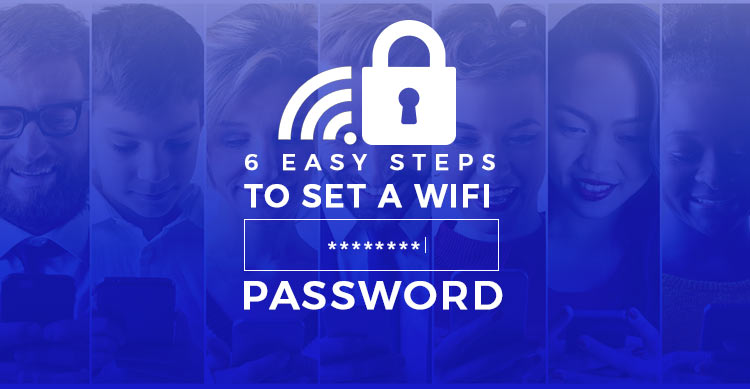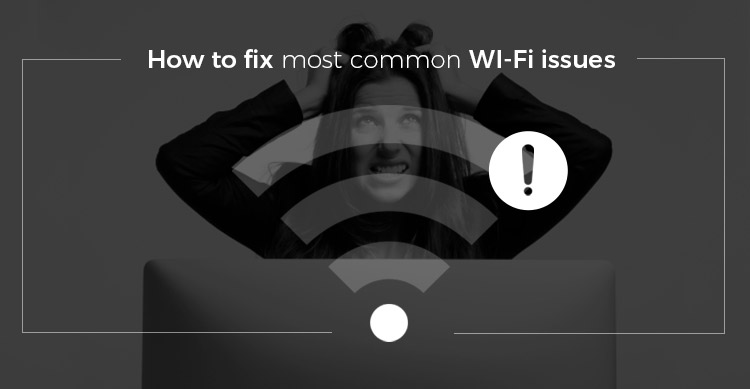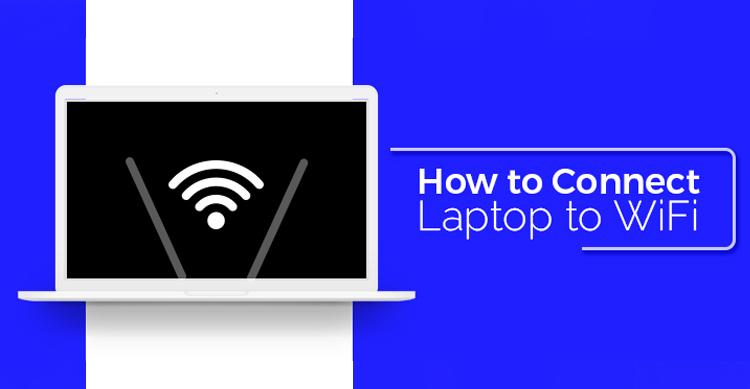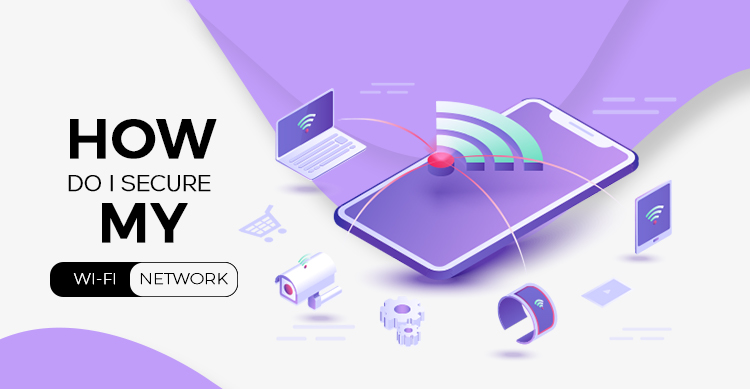If you are choosing to install WiFi, then it may be a good idea to go with a mesh-based WiFi system since you are essentially looking to get your whole residence covered.
There are a few things that you may want to look out for, about whether the WiFi is as good as advertised and if you are indeed able to get connected from any part of your residence.
If you have opted for the older model, then chances are that you may hit a few WiFi dead spots in your residence/office.
But before you rush out to purchase another WiFi modem, you may want to go in for a range extender.
Read Also: How to Set Up WiFi At Home: 5 Easy Steps
Chances are that all you need is a range extender and with it, you should be able to get connected from any part of your residence.
Most of the range extenders are quite easy to set up, all you have to do is to name it, connect the same to your WiFi, give it a new name and give your WiFi a much-needed boost in the process.
Granted, that choosing one over the lot may be easier said than done, which is why we have tested and listed some of the top range extenders below, for your easy convenience.
1. Netgear AC1200 WiFi Range Extender EX6150
Netgear is indeed a well-known company and one that has indeed grown over the years; it has offered several digital products over the last few years, of which the Netgear AC 1200 happens to be one.
They have managed to show the world that they have still got it by showcasing Netgear AC 1200 to all but what makes this device popular is the fact that it is easy to set up and can be plugged into any electrical outlet.
With this device, you do not have to worry about anything as the installation is fairly simple; just follow the directions as listed with the device. The EX6150 is extremely easy to use, and with it, you should have reliable WiFi in your residence real soon.
2. D-Link WiFi Dual Band Range Extender DAP-1520
This WiFi range extender sticks out on account of its size and the fact that it comes packed with all the advanced functionality that you would ever need.
The DAP 1520 is extremely robust and quite tiny, so much so that it is actually inconspicuous – so much so, that it is almost invisible unless you are specifically looking for this range expander.
It comes with a simple design and lacks an Ethernet port for extending the range, and the antenna is inbuilt as well. And given its size, functionality, it certainly stands out as one of the best range extenders that your money can buy.
3. TP-Link RE350 AC1200 WiFi Range Extender
The WiFi range extender has been developed by a Chinese company and one that is slowly gaining recognition for all the right reasons.
Granted that you may be a bit leery of this product seeing how it has been built by a Chinese company but, it should provide you with the range you require.
Above all, it is priced reasonably and this may be the extender that you need, especially if you are strapped for cash.
It comes with an LED signal indicator on the front and installation is quite simple and easy, so much so that even a novice should not have much problem installing it.
4. Linksys RE6500 AC1200 Dual-Band Wireless Range Extender
On the outset, Linksys range expander seems a bit bulky and it certainly resembles a router, but that being said, it happens to be quite powerful.
The sturdy end of the design allows Linksys to come out with a range expander that includes four gigabit Ethernet ports, which should allow you to expand your current network to include other network devices with ease.
What’s more, this range expander also comes with an audio jack that you can connect to any sound system and stream digital music in real time. This device is indeed powerful and should help you stay connected, at all times.
Read Also: Top 20 Parental Control Routers to Use in 2019
5. D-Link DAP-1320 Wireless N300 Range Extender
If you were looking for a cheap but effective solution for your WiFi problems, then this one may well do the trick. D-link’s DAP 1320 is all right when it comes to expanding your network range, but it is not that powerful as some of the other range expanders.
Moreover, it does not come with the required Ethernet ports either nor does it feature dual bands or 802.11AC. Despite all this, the device is quite popular as it is quite tiny, easy to handle and set up.
So, if you were looking for a cheap way to boost up your current network, then this range expander may well be your best bet.
6. Linksys Velop
Here’s another range expander from Linksys; this range expander consists of the wireless mesh network and makes the case for why you may want to try one as opposed to the rest.
It is small, effective and highly functional; the best part about this mesh network is that it is quite easy to handle and is quite similar to your phone settings, so you should be able to set it up easily.
With it, you should be able to access all the net you want, at high speeds.
7. Trendnet WiFi Everywhere Powerline 1200 AV2
This WiFi range expander is certainly powerful enough and features dual bands – 802.11n (up to 330 Mbps) and 802.11 ac(up to 866 Mbps).
What’s more, with this powerful range expander, you should be able to get connected from anywhere in your residence or office.
The Trendnet WiFi packs quite a punch and while it may not look that great, it is certainly functional and comes with its own WiFi.
In short, with this range expander, not only do you get a powerful range expander but a WiFi as well, in the process. Please note that at the moment, this product is available only in the US and UK markets.
8. Amped Wireless Athena-EX High Power AC2600 WiFi Range Extender (RE2600M)
The Amped Wireless Athena range expander is indeed powerful; it is sleek, small, highly functional and should definitely give your WiFi network the required boost.
It may be a tad pricey but happens to be one of the best, it also supports MU-MIMO data streaming, and delivers a powerful performance.
9. Amped Wireless Titan-EX High Power AC1900 WiFi Range Extender (RE1900A)
The Amped Wireless Titan range expander certainly stands out for all the right reasons. It is quite fast and moreover, it has already been tested for the same.
It comes with 5 wired ports but lacks any parental control. It also cost more than the competition but it is certainly worth it.
10. Netgear Nighthawk X4 AC2200 WiFi Range Extender (EX7300)
The Nighthawk range expander is certainly one of the fastest ones of the lot; it definitely packs quite a punch, and also happens to be one of the fastest plugin range expanders that you are bound to come across.
Incidentally, it also supports MU-MIMO format and yes, it may be a tad pricey bit but it is certainly worth it. What makes this range expander stand out is the fact that it comes loaded with all the advanced functionality that you would need.
What’s more, if you have been facing quite a few dead spots in your residence, then with this range expander, you should be able to install it without any hassle.
Read Also: How to Fix the Most Common WiFi Issues?
Conclusion
These are some of the best WiFi range expanders, and you can take your pick. Granted you may think that expanders are the same even though they all boost your WiFi network for the better.
But irrespective of which range expander you pick, it’s important to pony up as most of the range expanders are quite fast. It may cost a tad more than the others, but in the end, it should be worth it.
Just so you know, that while there are some expanders that are rather slow when compared to others. But comparatively, they are still as good as it gets, if not more.
Please make sure that you review all the details, check out the range expander online and check out some of the reviews left by other customers. This should provide you with a good idea as to whether the range expander is worth it or not.
And you may want to shortlist a few, depending on your current budget and what you are planning to use your internet.