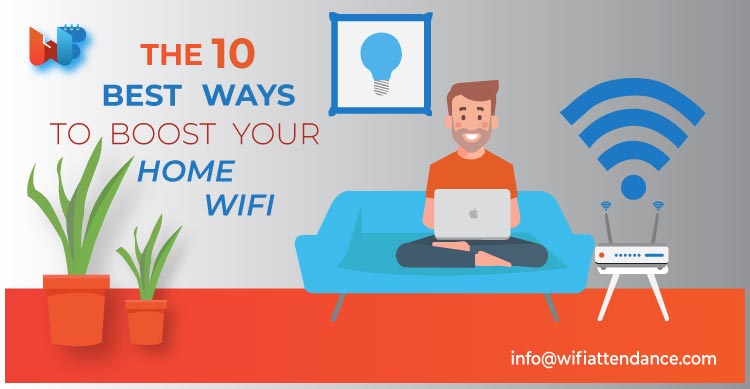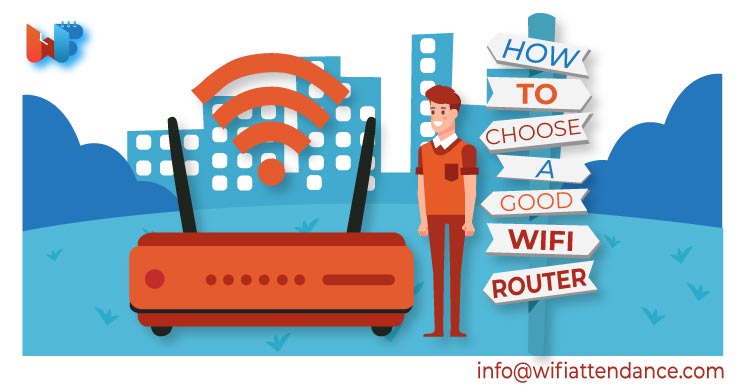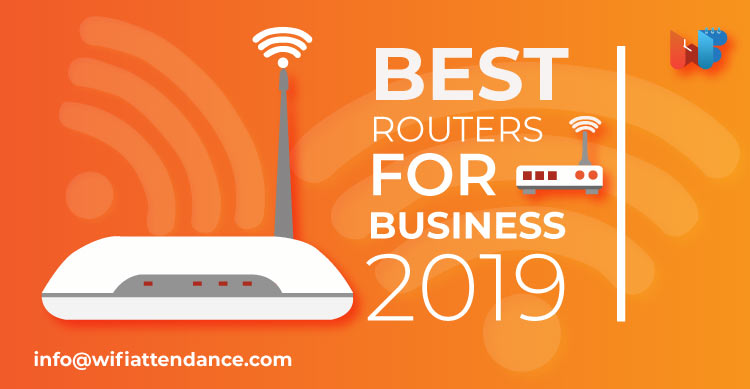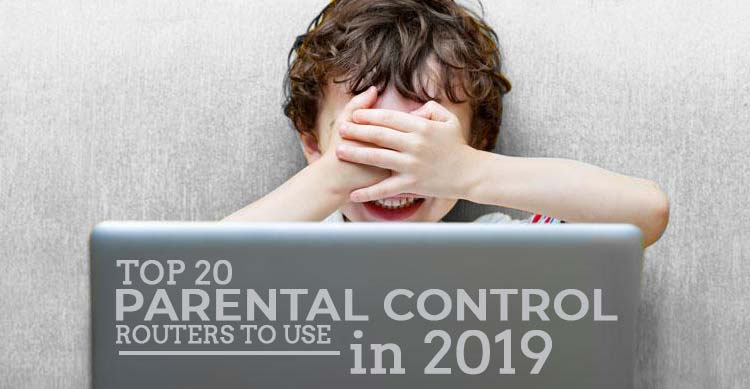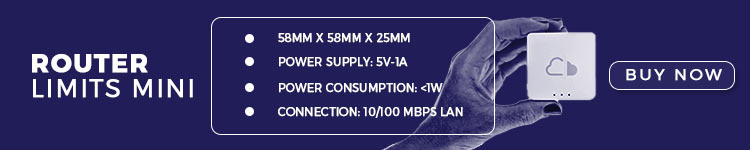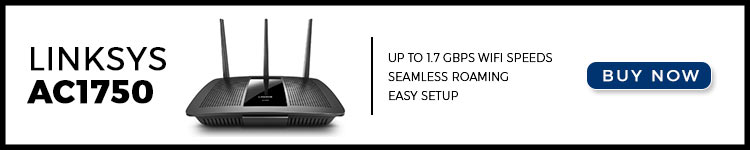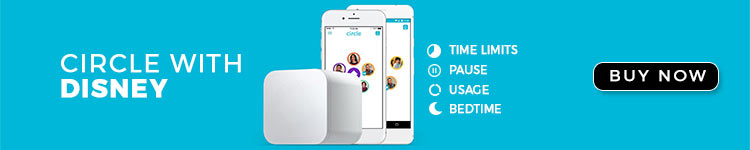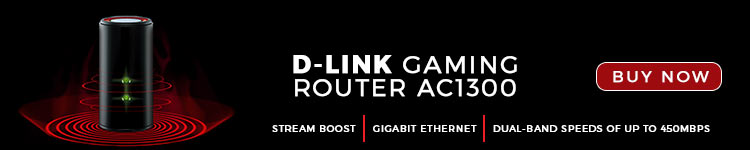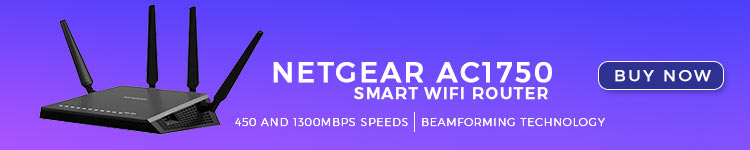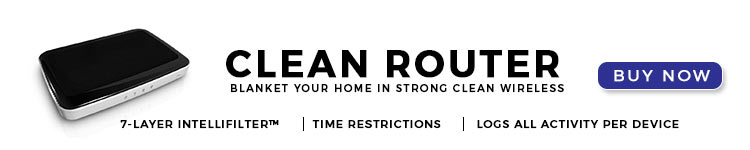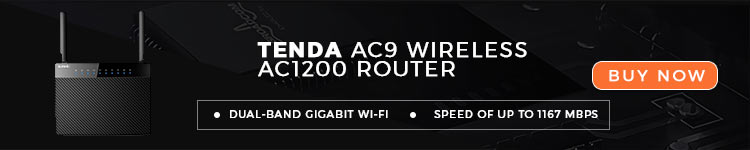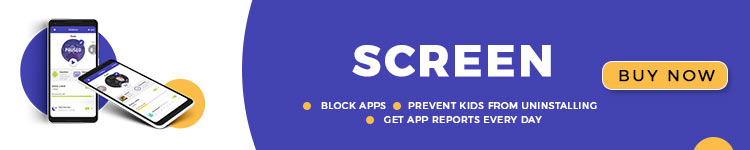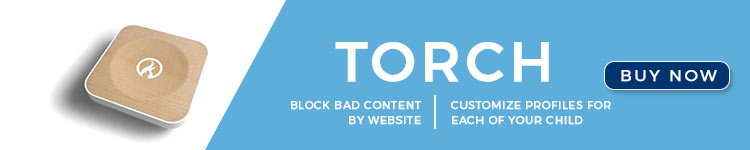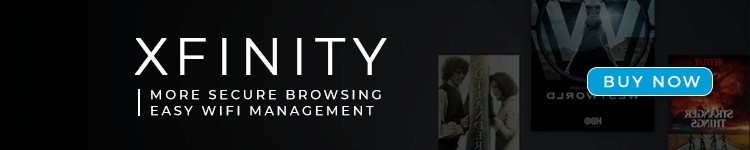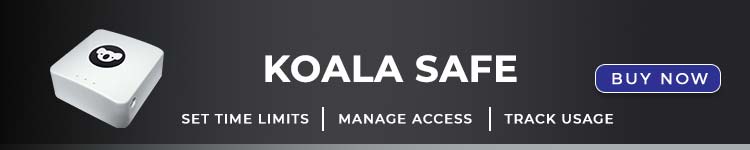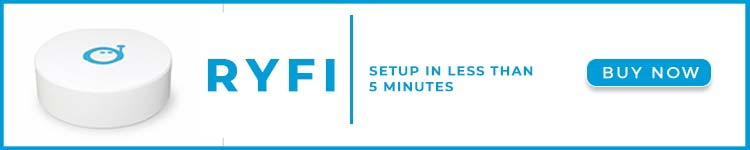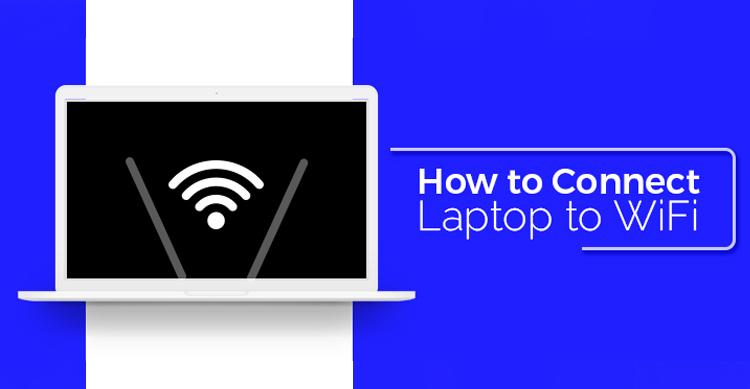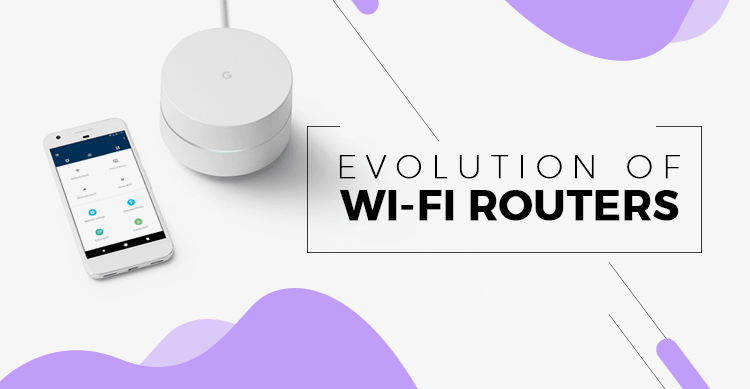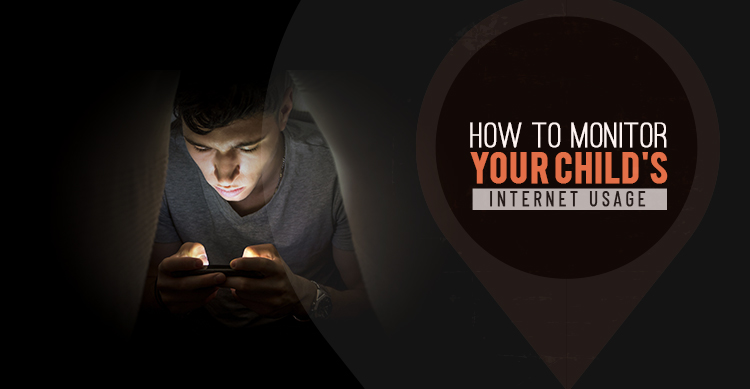No one believes in sitting at one single place to connect with the world. Which is why most homes have WiFi network installed these days. But the same WiFi connectivity can become a frustrating struggle if you find yourself struggling with bad reception, slow speeds and/or any other problem.
Read Also: How to Set Up WiFi at Home : 5 Easy Steps
To boost your home WiFi, this article presents 10 great ways.
1. Get a new WiFi adapter to attach to your old laptop
You can invest in a WiFi adapter and use it to boost the connectivity when using an old laptop. Such an adapter will come with 802.11ac technology. You can plug the adapter in one of the USB ports available in your laptop.
They might look bulky, but definitely increase the speed of wireless network you receive from your router. However, it is important that you choose a high-quality adapter with good AC capabilities.
For instance, AC1200 is considered the minimum required level. Anything below this won’t provide the speed you are looking for.
2. Invest in a router of 802.11ac category
An 802.11ac is also known as an AC category router in the market. If you have a router which belongs to N or G category, you definitely need an upgrade.
These categories are considered cheap as they don’t have the capacity to transfer the high-quality speed of the network to the connected devices. Your network gets faster and delivers maximum connectivity when you have an AC category router.
Of course, you will feel confused when purchasing a new router. Which is why you need to understand the basics in advance before making a decision.
Most of your home devices such as laptops, tablets, smartphones, and others consist of AC wireless technology. So, you can feel free to pick a router in the category of 802.11ac.
All the future devices in the upcoming years will include the AC wireless tech only. So, switching your router would be a wise move.
When you get a new router, you get firmware updates that protect against various security issues. These security features are not upgraded usually in N or G types of routers.
The strength of the performance in 802.11ac comes in the form of its range and speed. You can get dual-band or even a tri-band router to get better device connection management. So, all devices get the best speeds.
3. Consider a system of WiFi mesh
If your WiFi performance is not reaching every corner of your big home, you can think about several solutions. First of all, you can try to include different access points in your home to cover area corner with wireless network.
You can use a WiFi extender to enhance the signal in certain areas. Find places where you can use Ethernet cables to create wired connections.
Beyond all that, very big homes can also consider using the system of WiFi mesh. This will be a one-step solution for all the WiFi performance issues you find in some areas of your home.
Mesh systems are designed for easy installation and provide controllability using a specific mobile application. They surely use some speed, but provide better performance by enhancing the range and the quality of connections. This way, you can sit anywhere in your big house and still get the best possible speeds.
4. Keep your router in an open area
No one feels thrilled about the design of a router. Which is why people usually put in a cupboard or hidden behind the curtains. But the placement of the router also decides the signal performance you receive.
So, a router in your TV cabinet might not send proper signals in every part of your home. The best location for a router is out in an open area. The area should be a flat surface such as a table.
Moreover, you can try to get it installed on a wall. There are router mounting brackets available in the market, which you can use to fulfill this purpose. If possible, try to place the two antennas perpendicular to each other.
5. Select a central area for router placement
You should also carefully choose a central area in your home to place the router. This will ensure complete coverage of the whole house. The signal comes out from the antennas of a router.
Then, it extends in all directions. So, if you place your router in one corner, you will be wasting one aspect of signal that comes out of it.
Read Also: How to Fix the Most Common WiFi Issues?
Mostly, people feel restricted to place a router in a corner due to the short-length of cables. But the problem is resolvable with Ethernet cables. You can ensure the central location of Wi-Fi with Ethernet cables.
You will need professionals’ help to have these cables in your behind the walls or above the ceiling. If not, you can also use cable clips to attach these cables to the walls.
6. Find a suitable wireless channel
If other families also use WiFi in your neighborhood, their access points and routers can interfere with yours. This can degrade the quality of signals.
The good news is that a wireless network can easily operate via different channels. You simply need to pick a channel that has the least possible interference.
Generally, your router knows the right channel and pick automatically. But you should take a look to ensure if it is causing the network issues. There are tools that help you analyze your Wi-Fi, which you can find online.
7. Secure your wireless network from hackers
WiFi security holds great importance to keep your wireless network performance top-notch. If hackers get a chance, they use your network and reduce the quality of internet speed you receive.
The most important part of securing your WiFi network is keeping the firmware updated. Your router comes with firmware security features. It is important that you keep it updated with the new features provided by the manufacturers.
To create WiFi passwords, you should utilize WPA2 encryption, as it is the latest technology. At the same time, you can’t keep using the default password and username. It is too obvious to guess and opens your network for hackers. You should customize the login details and keep it secure.
Whenever you are not using the connection, use the physical switch off button on the router to turn it off. Switch it on with your fingers to start the WPS for configuration. Also, if there are remote management features available in your router, disable them whenever not required.
8. Use simple tricks to increase WiFi range
The range of a wireless network is the area it covers when sending the signal. You can increase its capacity by some simple tricks. For this, you will need an old can of beer.
Carefully cut out the top part of the can to make it look like a glass. Then, you need to make a hole in the center of the bottom of the can. Make sure this hole is sharp and wide enough to go inside your router’s antenna.
Now, you need to cut the beer can vertically once, and cut from the circumference of the bottom, leaving a little portion attached to the bottom part.
Use your hands to open the can to shape it like a curved antenna. Then, put it on the antennas by crossing it through the bottom hole. This will give a boost to your wireless network range.
9. Invest in a WiFi extender
If you want some serious improvement in the wireless range department, an extender would be a wise move. The Wi-Fi extenders are also known as boosters and repeaters.
They catch the signal coming from the main router and redistribute with higher quality. The amplification of the signal improves the range of a wireless network in your home.
You can easily install an extender in the area where the signal is weak. The process of installation doesn’t take more than several minutes.
Modern-age extenders allow you to control them using online or mobile phone applications. You can also adjust the Wi-Fi settings with them according to your preference. This increases the performance and experience of using WiFi routers at home.
10. Take your router to new access points
Good quality routers allow you to quickly and easily change their location to new access points. The process of hardware disabling takes seconds, so you can decide the location with respect to different access points.
You can do this manually and allow all kinds of equipment, old or new, to receive the best connection performance.
Read Also: 6 Easy Steps to Set WiFi Password
Along with all the mentioned ways, you can also think about getting stronger antennas for your router. Also, try to manage some applications on your device that take a lot of bandwidth.
And if you find yourself struggling with a low-quality wireless network speed or range, reboot the router. This process will start the router again and might bring back the regular strength in the wireless network.
Hopefully, these tips will help you!