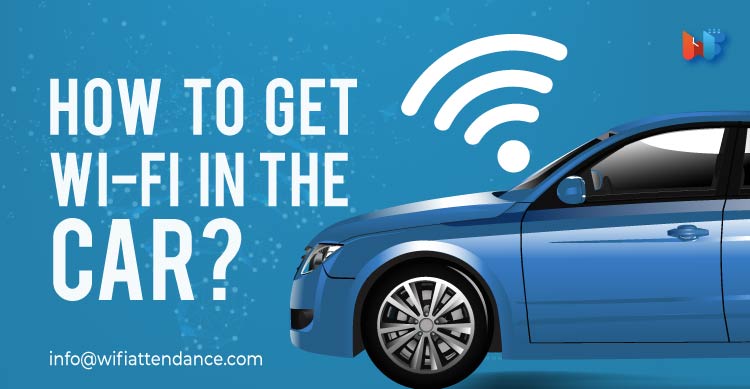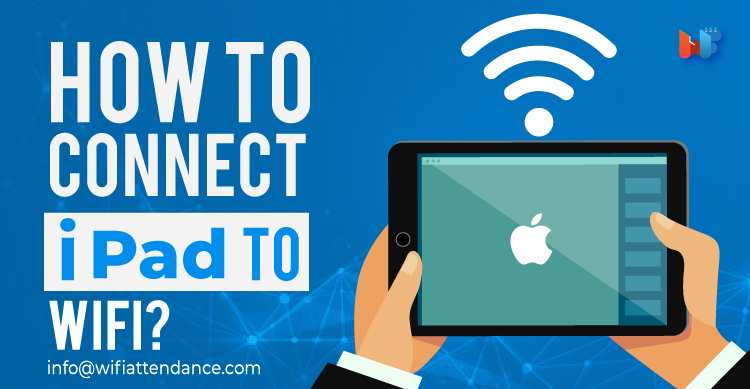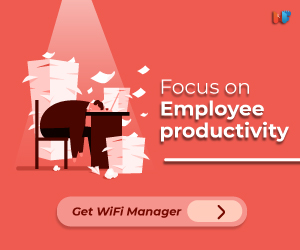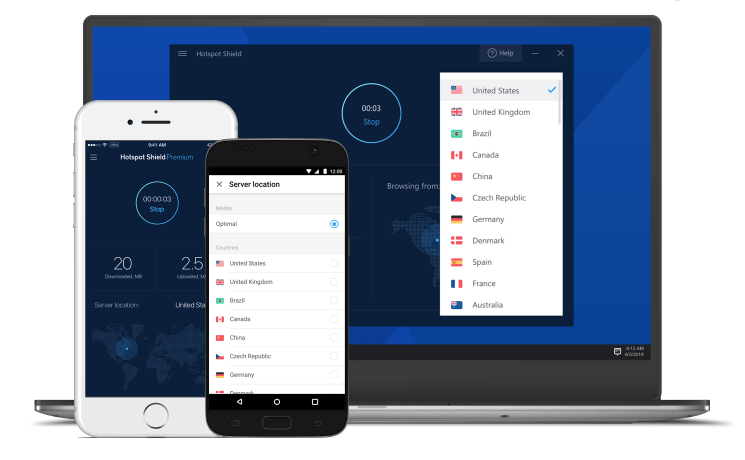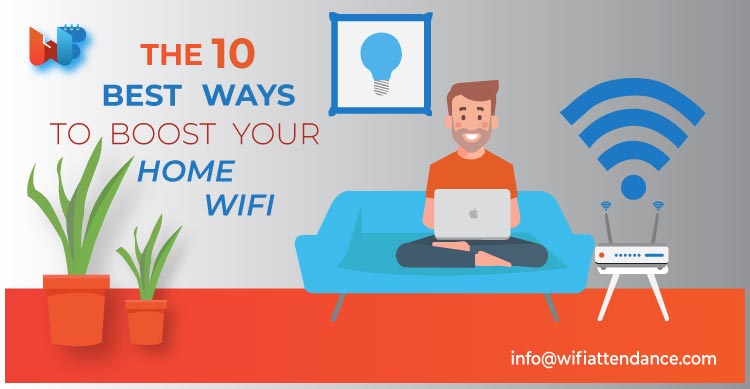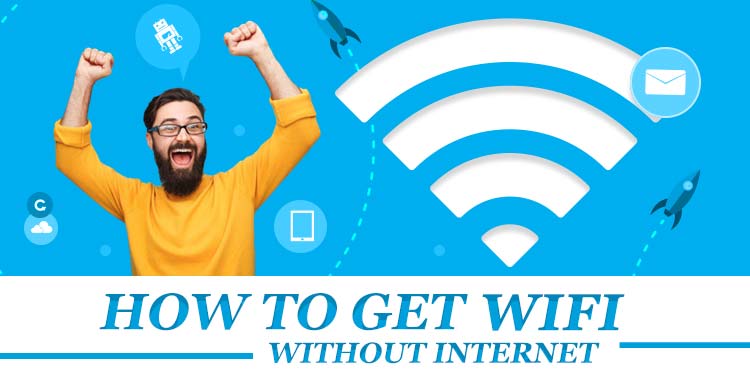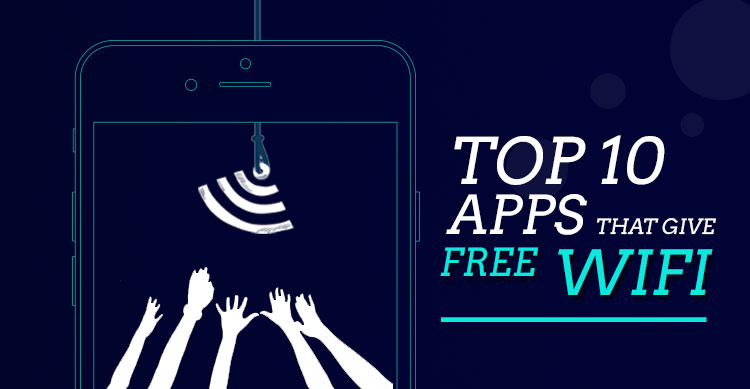Want to ensure your home or office security from everywhere? You just need a small upgrade in your security measurements. A wifi security camera takes no effort in terms of installation. Plus, you can stream the video easily on your computer, tablet, or phone.
Modern-age security camera technology includes motion-activated recording, night vision, alerts, and more features.
Based on all the best features, here is a list of best wifi security camera you can buy in 2019.
Read Also: Top 20 Parental Control Routers to Use in 2019
1. ARLO Q
With 1080p video resolution, ARLO Q provides 130 degrees of view field. At night, you can get up to 25 feet of vision through this camera. There are built-in speaker and microphone to provide high-quality video.
This security camera allows you to schedule surveillance flexibly. The user interface is simple to use. The cloud subscriptions are reasonable. You can receive recordings of a previous week without any cost. The model is also impressive due to its 802.11 b/g/n.
2. Nest Cam Indoor
This smart home wifi security camera delivers 1920 x 1080 video resolution and 30 fps of frame rate. You get 130 degrees of view field. The night vision feature is top-notch due to 8 IR LEDs. Apart from WiFi connectivity, this camera also supports Bluetooth connectivity.
High-quality speaker and microphone are inbuilt to collect clear audio. The camera has a magnetic and swiveling base, which makes installation a matter of seconds. You can choose any place in your home or office to install the camera.
The camera is known for its sharp visuals and the clarity of night vision. It also supports other devices from Nest such as Thermostat and smoke detectors. The cloud storage facility is available to access recordings.
3. EZViz Mini O 1080p
A budget-friendly option when it comes to 1080p wifi security camera. This camera has a pretty decent night and day settings of video surveillance. You also obtain the EZViz app to remotely control the settings of the camera.
You can flexibly choose motion sensitivity and decide different surveillance zones for different time periods of a day. All the videos can be stored locally due to the internal slot for micro SD card. The camera is compatible with Google Assistance and Amazon Alexa. So, you can control video surveillance using your smart device as well.
4. Ring Floodlight Cam
If you are looking for a floodlight camera, this is an impressive choice with 140 degrees of field view. Infrared technology is incorporated to provide reliable night vision.
The camera has two floodlights that automatically sense motion and turn on. The official app allows you to see your neighborhood on your device. There are various plans available for cloud storage.
5. Arlo Pro
This one has 1280×720 video resolution and can reach a frame rate of 24 fps. Night vision utilizes 8 IR LEDs to cover a range of 25 feet. Wi-Fi connectivity stays strong no matter how bad the climate conditions are. You get coverage of 130 degrees. There is a subscription plan provided by Netgear for cloud storage.
6. Netatmo Welcome
This wifi security camera is a small device that doesn’t become an obstruction. The modern facial recognition technology is intact and it performs impressively.
The camera technology swiftly stores the data related to faces along with the names of people. It creates personalized profiles for every authorized member. This technology allows it to easily keep a record of people entering and leaving the place.
7. Canary
Your search for a security camera with environmental sensors can end now. This model has reliable Wi-Fi connectivity with sensors that detect and monitor air quality, humidity and heat.
There is an intercom attached. A loud sound of a siren is available to scare intruders. You can utilize its Geo-fencing to activate motion detection. This feature activates whenever you leave your home. The camera interacts with other smart devices provided by Wink. The video and sound quality never let you down.
Read Also: Top 18 Router For Gaming To Use In 2020
8. Blink XT
Easy to set up, this camera system provides high-quality security video streaming. The Wi-Fi connectivity saves from too many wires and allows you to create a neat and sleek security environment at home or office.
There are motion sensors that immediately capture any motions in the coverage area. The camera utilizes battery power using batteries of AA Lithium type. Another great benefit is the free cloud storage you receive. You don’t have to pay any subscription fee every month.
The footages stay accessible all the time. The Sync Module of Blink allows you to connect maximum 10 cameras together. You can install the camera outside as well, without worrying about a rainy climate or moisture in the air.
There are motion sensors that immediately capture any motions in the coverage area. The camera utilizes battery power using batteries of AA Lithium type. Another great benefit is the free cloud storage you receive.
You don’t have to pay any subscription fee every month. The footages stay accessible all the time. The Sync Module of Blink allows you to connect maximum 10 cameras together. You can install the camera outside as well, without worrying about a rainy climate or moisture in the air.
You don’t have to pay any subscription fee every month. The footages stay accessible all the time. The Sync Module of Blink allows you to connect maximum 10 cameras together. You can install the camera outside as well, without worrying about a rainy climate or moisture in the air.
9. D-Link HD
If you want to avoid cloud storage and desire reliable memory card storage, this is the right choice. This camera is wireless and provides microSD card storage.
So, you can feel free from recurring subscription fees. The footage goes straight in an attached SD card and you can watch them via your computer or laptop. The camera uses a 720p HD resolution, which makes visuals clear. You can get live visuals directly on your smartphone or any other device.
This camera also has inbuilt motion and sound detectors. Using its app, you can get alerts regarding any motion or sound picked by camera sensors. The night vision covers 16 feet of darkness with infrared technology. The scheduling ability also makes this camera an impressive choice for security.
10. Reolink Argus 2
This one works fine in both indoors and outdoors. The night vision covers about 36 feet and offers clear images, even in the dimmest light conditions. The power source is a single rechargeable battery.
It can also utilize solar power to for energy. The installation process takes a few minutes only. You can easily connect the camera with your mobile devices, using the provided app.
With this, you can gain push and email notifications. The microSD card storage is available and the Reolink app allows you to access recorded videos for free.
11. Wyze Cam Pan
One small-sized camera has the ability to scan your whole room within 3 seconds. The scanning feature is flexible, so you can give your specifications and manage the scanning process.
The motion tracking senses, and also, follows the motion. This way, you get the footage of any motion occurring in the room. The price of this option is reasonable, which makes motion tracking, pan scan and other features more impressive.
The motion tracking senses, and also, follows the motion. This way, you get the footage of any motion occurring in the room. The price of this option is reasonable, which makes motion tracking, pan scan and other features more impressive.
12. AmcrestProHD
This wifi security camera impresses in all departments. The functions include remote pan, zoom pick and tilt. The setup process is as simple as it can be and you obtain multiple video storage choices. All these features make this camera unique and impressive for users.
The camera gives you the ability to communicate with a visitor. Plus, you can store and access images on cloud storage for free. The digital zoom is smart and works on its own. You can pan and tilt the camera remotely.
13. FLIR FX Wi-Fi HD
If you want the maximum range of night vision, this should be your choice. The camera gives you an extraordinary 65 feet of night vision coverage. There is a unique feature called Rapid Recap, which allows you to watch a quick summary of hours of long footages.
This way, you can review a whole day within a few minutes. The WiFi network is decent and you can use a network extender to further enhance the connectivity. The sensors include humidity, temperature, motion and sound sensors.
14. Amazon Cloud Cam
Compatible with Amazon Alexa, this Wi-Fi security camera performs best with the subscription of Cloud Cam. However, you can receive free video clips of 24 hours.
But the features such as multiple cameras, motion detection zone setup, face detection, and alarms require a subscription. You can utilize your mobile devices, computer or other devices to watch videos.
15. YI Dome Camera
With an adorable design, this camera has an anti-noise feature to make every voice clearly audible. You can hear a baby cry and reach to attend immediately.
The cloud storage facility is unlimited and free as well. You can use the motion tracking to get footage of every activity occurring in the surveillance area.
The cloud storage facility is unlimited and free as well. You can use the motion tracking to get footage of every activity occurring in the surveillance area.
Read Also: 6 Best Modem-Router Combos of 2019
Conclusion
If you want a wifi security camera for home security, think about your needs first. For instance, how important it is for you to have a strong night vision?! Or, do you want a two-way communication feature?!
The functions such as tilt and pan can become a deciding factor too. You have the best options for Wi-Fi security cameras. Each security camera has its own unique feature. You just need to find one that matches your specific security needs.
If you go through the above-mentioned list, you can find great camera options for indoor as well as outdoor security. In fact, there are cameras that work in outdoors and indoors as well.
So, pick the best choice from the best options of Wi-Fi security camera this year.